Installing DataStax Enterprise on Debian-based systems
Install DataStax Enterprise and OpsCenter using APT repositories on Debian-based systems.
For a complete list of supported platforms, see DataStax Enterprise Supported Platforms.
Prerequisites
- DataStax Academy registration email address and password.
- Aptitude Package Management (APT) application installed.
- Root or sudo access to the install machine.
- Latest version of Oracle Java SE Runtime Environment 7. See Installing Oracle JDK.
- Python 2.6+ (needed if installing OpsCenter).
- Java Native Access (JNA) is required for production installations. See Installing the JNA.
- If you are using Ubuntu 10.04 LTS, you must update to JNA 3.4, as described in Installing the JNA on Debian or Ubuntu systems.
Also see Recommended production settings and the DataStax Enterprise Reference Architecture white paper.
The packaged releases create a cassandra user. When starting DataStax Enterprise as a service, the Cassandra and Hadoop tracker services run as this user. The service initialization script is located in /etc/init.d/dse. Run levels are not set by the package.
Procedure
These steps install DataStax Enterprise. After installing, you must configure and start DataStax Enterprise.
In a terminal window:
Results
DataStax Enterprise is ready for configuration.
What's next
- Set the configuration properties on each node in the cluster for single or multiple data center deployment.
- Configure the heap dump directory to avoid server crashes.
- Start DataStax Enterprise.
- Configuration file locations.