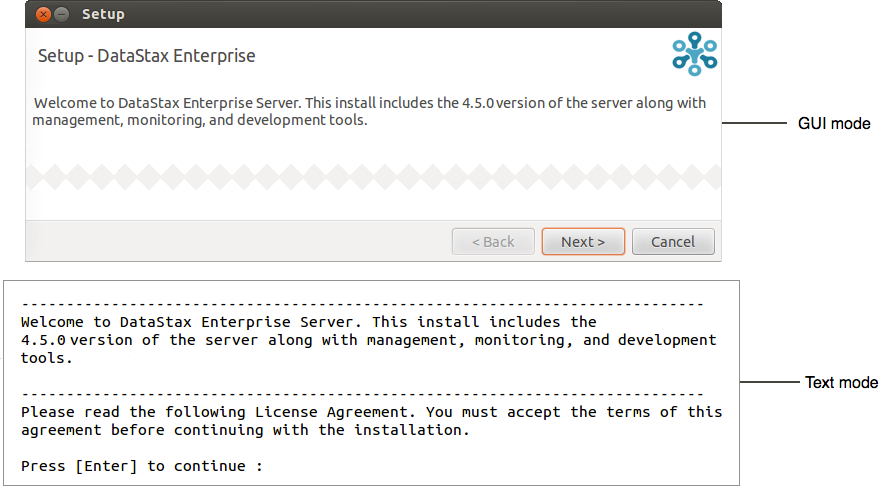Installing DataStax Enterprise 4.5 using GUI or Text mode
DataStax Enterprise 4.5 production installation or upgrade on any Linux-based platform using a graphical or text interface.
Prerequisites
- Root or sudo access when installing as a system service, and if installing missing system dependencies.
- Latest version of Oracle Java SE Runtime Environment 7, not OpenJDK. See Installing Oracle JDK.
- RedHat-compatible distributions require EPEL (Extra Packages for Enterprise Linux). For RHEL 5.x, see Installing EPEL on RHEL OS 5.x.
- If installing on a 64-bit Oracle Linux distribution, first install the 32-bit versions of glibc libraries.
Also see Recommended production settings and the DataStax Enterprise Reference Architecture white paper.
| Requirement | Minimum | Production |
|---|---|---|
| CPUs | 2 | 16 |
| Memory | 8GB | 24GB |
| Data directory | 20GB | 200GB |
| Commit log directory | 20GB | 200GB |
| Saved caches directory | 20GB | 200GB |
| Logs directory | 20GB | 200GB |
For a complete list of supported platforms, see DataStax Enterprise Supported Platforms.
About the installer
- Manually after installation.
- Using the unattended install with either
command line or the property file options.
Using the property file option (--optionfile), you can specify pre-configured cassandra.yaml and dse.yaml files with the
--cassandra_yaml_template filenameand--dse_yaml_template filenameoptions.
Installing under a user account
- Root or sudo access allows the installer to set up support services on operating systems that support services, such as Debian-based or RHEL-based systems.
- Without root or sudo access, the installer cannot set up support services because it does not have permission to create the services files.
In GUI mode if gksudo or pkexec is not installed, the installer may not present a GUI sudo prompt. Subsequently the sudo prompt appears in the shell:
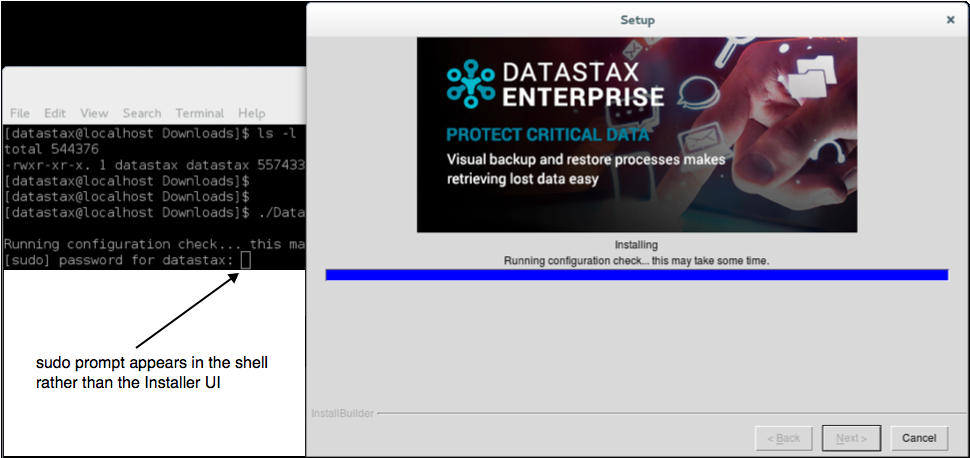
Procedure
Results
DataStax Enterprise is ready to start or for additional configuration.
What's next
Please send any feedback or suggestions about this installer to dse-installer@datastax.com.