Configuring and using internal authentication
Internal authentication is based on Cassandra-controlled login accounts and passwords.
Like object permission management (which uses internal authorization), internal authentication is based on Cassandra-controlled login accounts and passwords and is supported for use with dse commands and the dsetool utility. Internal authentication is supported on the following clients when you provide a user name and password to start up the client:
- Astyanax
- cassandra-cli
- cqlsh
- Drivers
- Hector
- pycassa
Internal authentication stores user names and bcrypt-hashed passwords in the system_auth.credentials table.
Providing user credentials
- Command line
- Provide user login credentials on the command line:
$ dse [-f config_file] [-u username -p password] [-a jmx_username -b jmx_password] subcommand$ dsetool [-f config_file] [-l username -p password] [-a jmx_username -b jmx_password] subcommandwhere:- dse
-u usernameis the user name to authenticate against the configured Cassandra user. - dsetool
-l usernameis the user name to authenticate against the configured Cassandra user. -p passwordis the password to authenticate against the configured Cassandra user. If you do not provide a password on the command line, you are prompted to enter one.-a jmx_usernameis the user name for authenticating with secure JMX.-b jmx_usernameis the password for authenticating with secure JMX. If you do not provide a password on the command line, you are prompted to enter one.-f config_fileis the path to a configuration file that stores credentials. If not specified, then use ~/.dserc if it exists.The configuration file can contain Cassandra and JMX login credentials. For example:
The credentials in the configuration file are stored in clear text. DataStax recommends restricting access to this file only to the specific user.username=cassandra password=cassandra jmx_username=cassandra jmx_password=jmx
When the password is not specified, you are prompted to enter the passwords on the next line. For example:$ dse -u cassandra hadoop fs -ls /
prompts you to enter the password to authenticate against the configured Cassandra authentication schema. - dse
- ~/.dserc file
- Create a file named .dserc in your home directory.
The ~/.dserc file contains the Cassandra user name
and
password:
username=username password=passwordWhen the user launches a password-protected tool and authentication is not provided on the command line, the user name and password in the ~/.dserc file is used. The ~/.dserc is ignored when a configuration file is specified with
-f.
Spark component limitations
DataStax Enterprise provides internal authentication support for some Hadoop tools and for connecting Spark to Cassandra, not authenticating Spark components between each other.
Authentication for Spark-to-Cassandra connection
After configuring authentication, create a ~/.dserc file to authenticate the Spark-to-Cassandra connection. If a ~/.dserc file does not exist, use these options on the command line with Spark commands to provide the login credentials.
Using passwords to launch Spark
If a ~/.dserc file does not exist, use these options on the dse command line to provide the login credentials:$ dse -u username -p password spark
Hadoop tool authentication
After configuring authentication, starting Hadoop requires a user name and password. These login credentials can be provided using a ~/.dserc file or a command line option.
- Internal authentication is not supported for Mahout.
- Using internal authentication to run the hadoop jar
command is not supported.
The hadoop jar command accepts only the JAR file name as an option, and rejects other options such as username and password. The main class in the jar is responsible for making sure that the credentials are applied to the job configuration.
-
In Pig scripts that use the custom storage handlers CqlNativeStorage and CassandraStorage, provide credentials in the URL of the URL-encoded prepared statement:
cql://username:password@keyspace/columnfamily cassandra://username:password@keyspace/columnfamilyUse this method of providing authentication for Pig commands regardless of the mechanism that is used to pass credentials to Pig.
- To use Hadoop tools, such as Hive, a user who is not a superuser needs
all privileges to HiveMetaStore and cfs keyspaces. To configure a
user account named jdoe, for example, to use Hadoop tools, use these cqlsh
commands:
cqlsh> GRANT ALL PERMISSIONS ON KEYSPACE "HiveMetaStore" TO jdoe; cqlsh> GRANT ALL PERMISSIONS ON KEYSPACE cfs TO jdoe;
Authenticating with Beeline
$ dse -u username -p password beeline
!connect jdbc:hive2://localhost:10000?cassandra.username=username;cassandra.password=passwordAuthenticating Shark configuration
Use the following command to provide the login credentials when configuring Shark.$ dse shark -hiveconf cassandra.username=<username> -hiveconf cassandra.password=<password>