Adding a node to a cluster
To add a node to a cluster.
Procedure
- Click Add Node in a cluster view.
- If adding a node to a DSE cluster, select the type of node: Hadoop, Cassandra, or Solr.
- (Optional) Choose whether to add a node in the cloud or on a local machine by selecting the Cloud or Local. The Cloud option only appears if you are running OpsCenter on an EC2 instance.
-
Fill out the form as appropriate, with the following fields:
Option Value Package The version of DSE to install on the node. DataStax credentials The username and password you received when registering to Download DSE. Nodes The hostname or IP address, token, and software to install on the node (from Cassandra, Solr, and Hadoop). You can add more than one node by clicking Add. Node credentials (sudo) (Local only) The username and password to authenticate on the host. (Optional) the private SSH key to use to use for authentication. Amazon EC2 Credentials (Cloud only) The <access-jey-id> and <secret-access-key> to use to authenticate on AWS EC2. Availability Zone (Cloud only) Which availability zone to use to create the cluster. (The dropdown list is only populated after entering your EC2 credentials.) Size (Cloud only) Which size image to use. AMI (Cloud only) Which image to use. Use OpsCenter specific security group (Cloud only) Determines whether OpsCenter creates its own specific security group or allows you to select one which is available using your EC2 credentials. Use OpsCenter specific keypair (Cloud only) Determines whether OpsCenter creates its own specific keypair or allows you to select one which is available using your EC2 credentials. - Click Add Nodes.