You can enable or disable Hypertext Transfer Protocol Secure (HTTPS) support in
OpsCenter.
opscenterd.conf
The location of the opscenterd.conf file depends on the type of
installation:
| Location |
Package |
Installer (GUI or text mode) |
Tarball |
| Service |
No-service |
| /etc/opscenter/opscenterd.conf |
X |
X |
|
|
| install_location/conf/opscenterd.conf |
|
|
X |
X |
Procedure
-
Open the OpsCenter configuration file,
.
-
Scroll to the
[webserver] section.
This snippet from shows the
[webserver] section that you change:
[webserver]
port = 8888
interface = 127.0.0.1
# The following settings can be used to enable ssl support for the opscenter
# web application. Change these values to point to the ssl certificate and key
# that you wish to use for your OpsCenter install, as well as the port you would like
# to serve ssl traffic from.
#ssl_keyfile = /var/lib/opscenter/ssl/opscenter.key
#ssl_certfile = /var/lib/opscenter/ssl/opscenter.pem
#ssl_port = 8443
-
Remove the comment markers (#) in front of
ssl_keyfile,
ssl_certfile, and ssl_port.
You can use the default values for the ssl_keyfile and
ssl_certfile or replace them with the path to your own
private and public certificates.
-
Save and restart OpsCenter.