Starting, restarting, and stopping OpsCenter
Commands for each type of installation.
Packaged installations include startup scripts for running OpsCenter as a service. The available service opscenterd options are:
$ service opscenterd start|stop|status|restart|force-reload
Procedure
The following list shows start, stop, and restart instructions for the supported platforms:
-
Start OpsCenter:
- Package installations: sudo service opscenterd start
- Tarball installations: install_location/bin/opscenter (Use -f to start in the foreground.)
- Windows installations: Start the OpsCenter Service from the Control
Panel.Note: By default, DataStax Enterprise services on Windows start automatically.
-
Stop OpsCenter:
- Package installations: sudo service opscenterd stop
- Tarball installations: Find the OpsCenter Java process ID (PID) and kill
the process using its PID
number:
$ ps -ef | grep opscenter $ sudo kill pid
- Windows installations: Stop the OpsCenter Service from the Control Panel.
-
Restart OpsCenter:
- Package
installations:
$ sudo service opscenterd restart
- Tarball installations:Find the OpsCenter process ID (pid), kill the process using its PID number, and then start the OpsCenter:
$ ps -ef | grep opscenter $ sudo kill pid
install_location/bin/opscenter (Use -f to start in the foreground.)
- Windows installations:
Restart the OpsCenter Service from the Control Panel.
- Package
installations: