Adding nodes to a cloud cluster
Add Cassandra, Solr, Spark, or Hadoop nodes to a DataStax Enterprise cluster in the cloud.
Add Cassandra, Solr, Spark, or Hadoop nodes to a DataStax Enterprise cluster in the cloud. Specify the datacenter in which the nodes should reside.
Note: If encrypt sensitive configuration
values is active, deactivate configuration encryption before adding a node to a cloud
clusters. After the cluster has successfully been provisioned to the cloud, copy the
opsc_system_key to the node, and reactivate configuration encryption.
OpsCenter automatically encrypts the sensitive fields such as passwords and writes
the encrypted values to the configuration files. Do not enter manually encrypted
values in the password fields.Procedure
- Click cluster name in the left navigation pane.
-
Click Cluster Actions > Add Nodes.
The Add Nodes to Cluster dialog appears. Most of the fields are prepopulated and read-only based on the existing cluster.
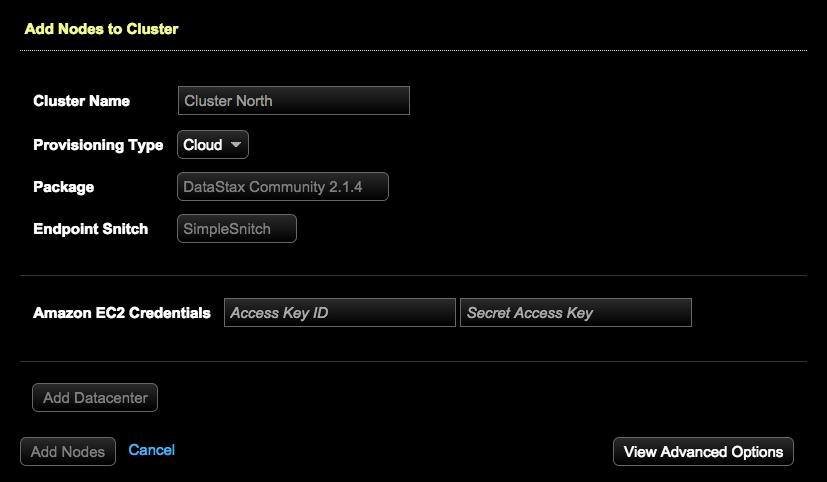
- Enter your credentials.
-
Click Add Datacenter.
The Add Nodes to Cluster - Add Cloud Datacenter dialog appears.
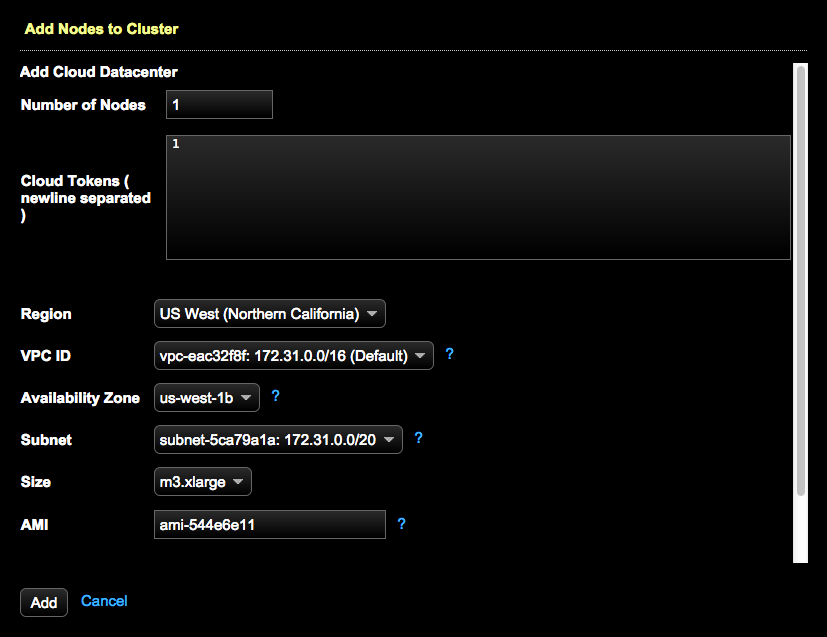
-
Entering your Amazon EC2 Credentials on the prior dialog auto-populates the
associated EC2 fields such as Region, VPC ID, Availability Zone, and Subnet with
the default values associated with your EC2 AWS account. Adjusting the values is
not usually required or recommended unless your environment has specific
requirements to do so. Consult the following table for assistance with
completing the fields:
Datacenter fields Field Description Number of Nodes Total number of nodes to create for the cluster. Cloud Tokens Cloud tokens for the node, newline delimited. Tokens must contain only the digits 0-9, and can be negative if using the Murmur3Partitioner. Region Region in which to create the cluster. The list is prepopulated from entering your EC2 credentials. VPC ID A list of current VPC IDs in the region in which the current OpsCenter instance is built. Both the VPC ID and the network range are displayed. The AWS default VPC ID is also indicated. The VPC ID list is prepopulated after entering your EC2 credentials. An AWS VPC (Amazon Web Services Virtual Private Cloud) holds one contiguous network range that can be subdivided into subnets. Availability Zone (VPC) Availability zone in which to create the cluster. The list is prepopulated from entering your EC2 credentials. Switching the Availability Zone dynamically changes the Subnet. Subnet (VPC) Subnetwork for an organization. The list is prepopulated from entering your EC2 credentials. The Subnet list is filtered by both the VPC ID and Availability Zone selections. Size Which size image to use. The list is prepopulated from entering your EC2 credentials. For more information about available options, see the DataStax Developer blog about AWS EC2 instance types. AMI Which AMI (Amazon Machine Image) to use. The list is prepopulated from entering your EC2 credentials. Use OpsCenter-specific security group Determines whether OpsCenter creates its own specific security group or allows selecting a security group that is available using your EC2 credentials. Note: When provisioning to the cloud, port 9042 must be open in the EC2 Security Group for communication between C* and OpsCenter.Use OpsCenter-specific keypair Determines whether OpsCenter creates its own specific keypair or allows selecting one that is available using your EC2 credentials. Add Queues the nodes to add to the cloud datacenter. -
Click Add.
The node or nodes are queued for adding to the cloud cluster.
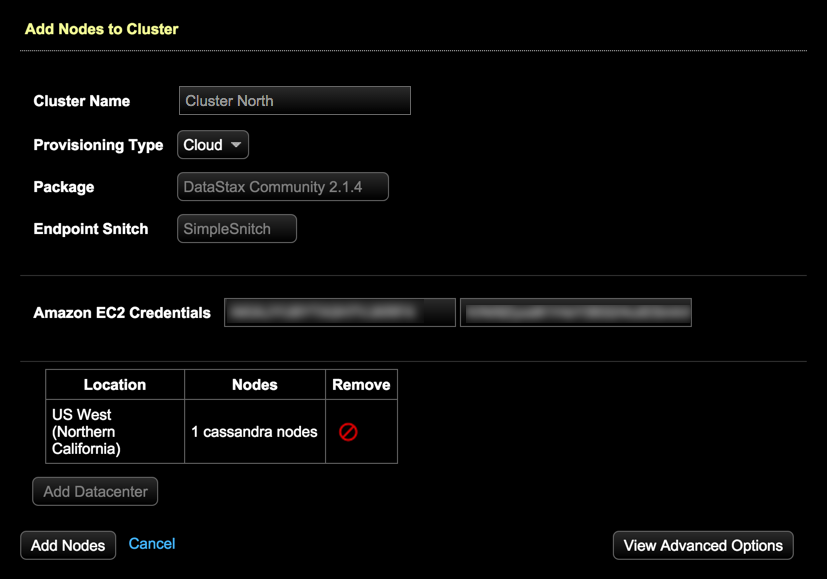
- (Applicable to DataStax Enterprise only) Repeat as necessary to queue nodes to add to the datacenter.
- When you are done adding nodes to a datacenter, click Add Nodes.