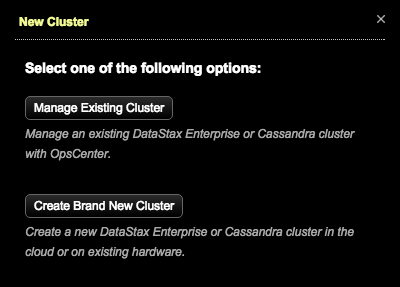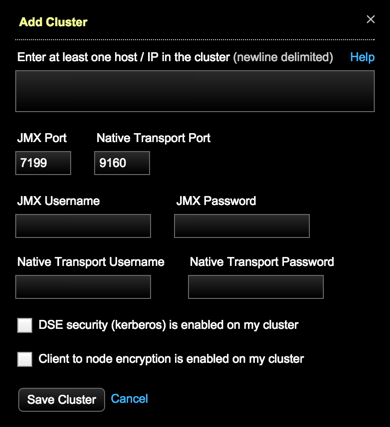Add an existing cluster to manage using OpsCenter.
Add an existing cluster to manage within OpsCenter.
Note: If
configuration encryption is
active, OpsCenter automatically encrypts the sensitive fields such as passwords
and writes the encrypted values to the configuration files. Do not enter
manually encrypted values in the password fields.
If commitlog archiving is enabled on a cluster,
OpsCenter automatically enables commitlog archiving on the new nodes when adding new
nodes to a cluster using OpsCenter. If you manually add nodes to a cluster and
commitlog archiving is enabled, you must manually copy
commitlog_archiving.properties to the new nodes prior to
starting DataStax Enterprise.
Procedure
-
Click New Cluster.
The New Cluster prompt appears.
-
Click Manage Existing Cluster.
The
Add Cluster dialog appears.
-
Enter at least one hostname or IP address for a node in the cluster.
ec2-123-45-6-789.us-west-1.compute.amazonaws.com
ec2-234-56-7-890.us-west-1.compute.amazonaws.com
-
If you are not using the default JMX or Native Transport ports, enter the
appropriate port numbers.
-
If required, click Add Credentials and enter the
username and password for JMX or Native Transport ports.
- Optional:
Select the DSE security
(kerberos) is enabled on my cluster check box and enter the
service name.
- Optional:
Select the Client node encryption is enabled on my
cluster check box and enter your PEM-encoded certificate in the
CA Certificate File Path field.
If you have a CER-encoded certificate, use the following command to convert
it:
$ openssl x509 -inform der -in certificate.cer -out certificate.pem
- Optional:
If client node encryption is enabled, select Validate SSL
Certificates and enter the Keystore File
Path and Keystore Password.
For more information about enabling Kerberos, see
Security in the DataStax Enterprise
Documentation.
-
Click Save Cluster.