Describes logging in and out of OpsCenter and changing the user password when
authentication is enabled.
If authentication is enabled, follow these
instructions to log in or log out of OpsCenter and change the user password.
Procedure
-
Go to the main OpsCenter URL in a web browser.
-
A login dialog appears. Enter your username and password. The default admin
username is
admin and the password is
admin.
-
To change the user password:
-
Click the username on the upper right and select Change
Password.
-
Enter the current password, enter the new password, confirm the new
password, and click Submit.
-
Log out by clicking your username in the top navigation bar and clicking
Sign Out.