Metrics not showing in Dashboard
Adjust agent configuration settings when metrics are not displaying in the OpsCenter Dashboard and the agent log contains entries for discarded operations.
Adjust agent configuration settings when metrics are not displaying in the OpsCenter Dashboard and the agent log contains entries for full queues and subsequent discarded operations.
The agent collects metrics from the local node and writes that data to the OpsCenter keyspace either on the local node or a separate storage cluster. Increasing the asynchronous pool size affects the throughput of metrics to the storage cluster. As more metrics are collected by the agent, increasing the asynchronous queue size might be necessary to buffer the metrics data so it can be written to its destination. If a keyspace has many tables or the storage cluster experiences high latency, increase the default settings of the asynchronous pool and queue size options in the agent configuration as appropriate for your OpsCenter version and environment.
Default settings
- async_pool_size
- The pool size to use for async operations to cassandra. Default when using local storage: 2. Default when using remote storage: 4.
- async_queue_size
- The maximum number of queued cassandra operations. If your cluster experiences bursty cassandra stress, increasing this queue size might help. Default: 5000.
Recommended settings
async_pool_size: 24 # Represents the number of concurrent Cassandra requests allowed. 32 is also a recommended value.
async_queue_size: 20000async_queue_size can have a negative
impact on the heap. Avoid increasing queue size unless necessary due to a large number of
tables. Also, avoid increasing queue size without also increasing pool size. Increase queue
size in conjunction with pool size.address.yaml
The location of the address.yaml file depends on the type of installation:
- Installer-Services or package installations: /var/lib/datastax-agent/conf/address.yaml
- Installer-No Services or tarball installations: install_location/conf/address.yaml