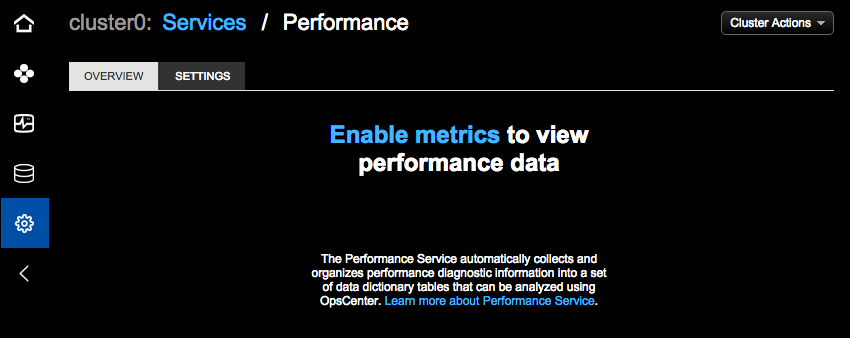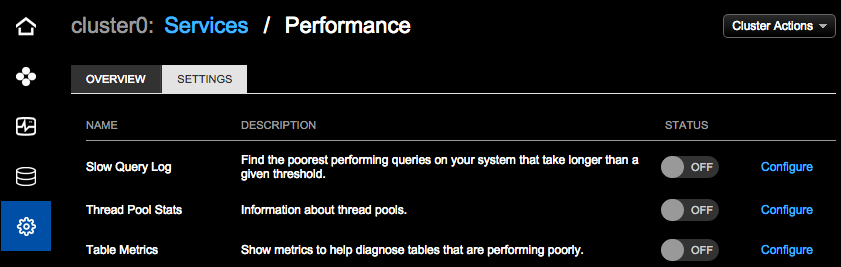Enable the OpsCenter Performance Service. Enabling each performance object also
enables its default configuration.
Enable the OpsCenter Performance Service. Enabling each performance object also
enables its default configuration. Disabling the OpsCenter Performance Service is
recommended during peak production time.
Prerequisites
When the OpsCenter Performance Service is enabled, OpsCenter
programmatically sets a value in
dse.yaml, which causes the file to lose
comments and formatting. If there are comments and formatting you want to retain or
refer to later, back up the dse.yaml for safekeeping.
Note: If a cluster is being managed
within Lifecycle Manager, OpsCenter does not automatically modify dse.yaml for the
Performance Service. You must manually update the associated settings in the
configuration
profile for the cluster in
Lifecycle Manager.
Procedure
-
Click .
-
Click the Configure link for the Performance
Service.
The Overview page prompts you to enable metrics.
-
Click the Enable metrics link to view performance
data.
The Settings tab appears where you can enable and configure the
Performance objects.
-
Click the buttons in the Status column to On for the
performance objects you want to enable.
The performance objects can be turned on and used independently. Turning on a
performance service object enables the associated settings in the dse.yaml
file.
A dialog prompts you to confirm. Toggling from off to on pushes changes
to dse.yaml on every node, which overwrites any comments or formatting in the
dse.yaml file. To retain your original dse.yaml, make a backup of the file as
mentioned in the above prerequisite.
-
Click Change to proceed.
No further configuration is required; however, you can adjust the default
configuration parameters: