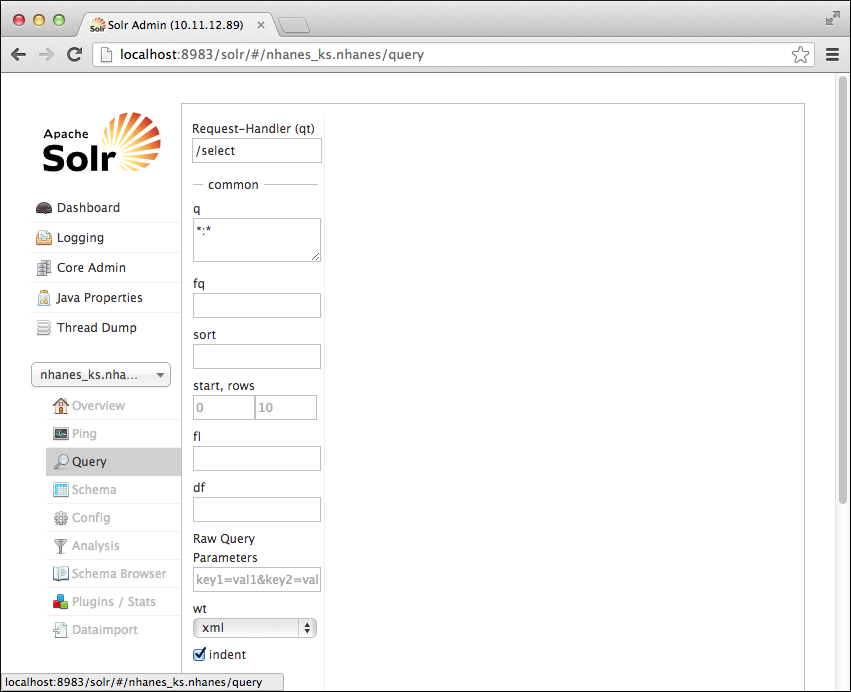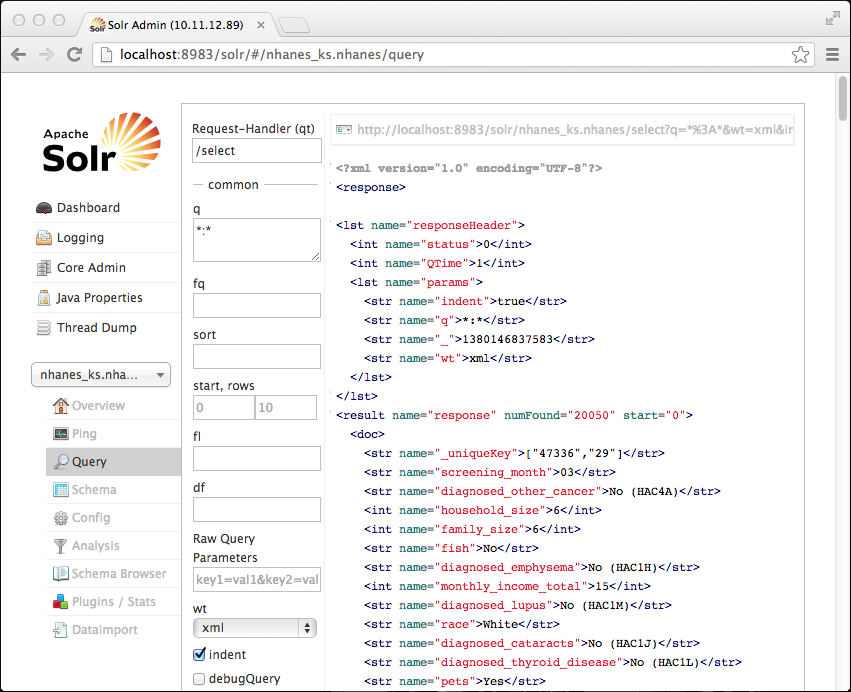Search using the Solr Admin
Using Solr Admin, you have several choices of how to search the database.
To search the database, you have several choices:
- Run CQL queries in cqlsh or an application.
- Run Solr HTTP API queries in an application, a browser, or on the command line using the curl utility.
- Use the Solr Admin query form.
Procedure
After generating resources, get started searching the nhanes database by following these steps: