Adding an existing cluster
Instructions on how to add an existing cluster to OpsCenter.
Procedure
- Click New Cluster.
-
Click Manage Existing Cluster.
The Add Cluster dialog appears.
-
Enter at least one hostname or IP address for the a node in the cluster.
ec2-123-45-6-789.us-west-1.compute.amazonaws.com ec2-234-56-7-890.us-west-1.compute.amazonaws.com - If you are not using the default JMX or Thrift ports, enter the appropriate port numbers.
- If required, click Add Credentials and enter the username and password for JMX or Thrift ports.
- (Optional) You can check the DSE security (kerberos) is enabled on my cluster and enter the service name.
-
(Optional) You can check the Client node encryption is enabled on the cluster
and enter your PEM encoded certificate in CA Certificate File Path.
If you have a CER encoded certificate, use the following command to convert it.
$ openssl x509 -inform der -in certificate.cer -out certificate.pem -
(Optional) If client node encryption is enabled, you can check the Validate SSL
Certificates and enter the Truststore File Path and Trustore Password.
For more information about enabling Kerberos see Security in the DSE Documentation.
- Click Add Cluster.