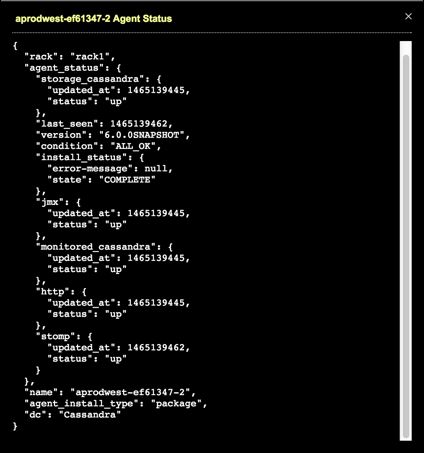Agents View
View the status of agents. Agent status automatically updates as the information becomes available within OpsCenter.
View the status of agents. Agent status automatically updates in the list view as the information becomes available within OpsCenter.
To access the Agents view:
- Click tab.
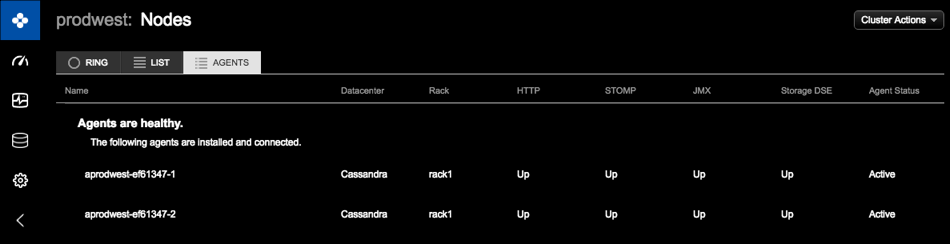
- If displayed in the Agent issues detected banner at the top of the OpsCenter
workspace, click the link.
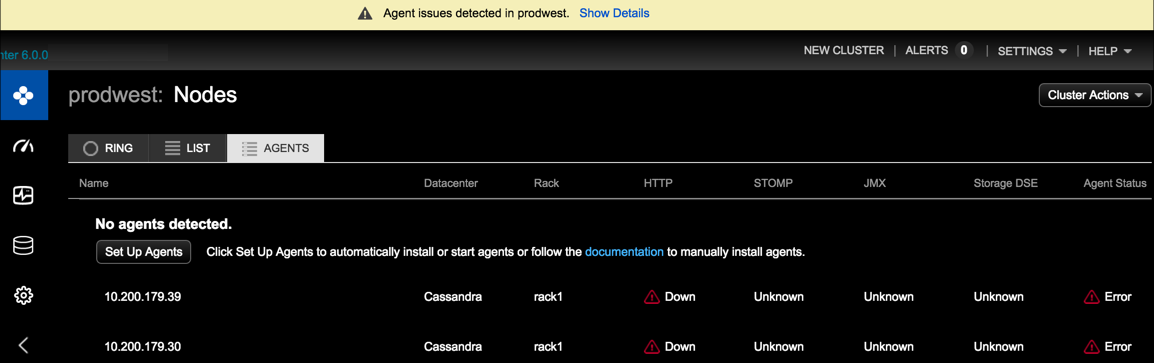
Any DataStax Agents that need attention appear at the top of the list. If there is a problem with an agent connection to OpsCenter, the issue and status is clearly indicated in the appropriate column. When available, additional error details display by hovering the mouse pointer over the warning icon.
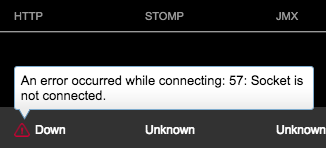 A Set Up Agents button is available to queue installation for any nodes that currently do not have the agent installed. The Agent Status column provides feedback about the individual agent. Expected values include:
A Set Up Agents button is available to queue installation for any nodes that currently do not have the agent installed. The Agent Status column provides feedback about the individual agent. Expected values include:- Pending: Agent installation is waiting for installation.
- Installing: Agent installation is in progress.
- Error: Agent installation failed. Hovering the mouse over the warning icon displays error message details.
- Inactive: Agent installation completed without error but OpsCenter detected no activity from the agent.
- Active: Agent installation completed without error and OpsCenter has detected some activity from the agent.
Note: Agents may still have problems with individual services with an Agent Status of Active. This is expected when agents are running but may be misconfigured. - To view more details about the current state of an agent, click anywhere in the row
for the agent. A JSON representation of the agent status details is displayed. The
condition of an agent and the status of its individual services is visible. The type of
agent install (package or tarball) is also indicated.