Clone cluster data from one DSE cluster to another using the Restore Backup feature
in OpsCenter. This workflow does not require the source and target clusters to both be
managed by the same OpsCenter instance. This workflow does not necessarily even require
another existing cluster instance. The data can be cloned providing it was backed up to an
available Local FS or an Amazon S3 location.
Clone cluster data from one DSE cluster to another using the Restore Backup feature
in OpsCenter. This workflow does not require the source and target clusters to both
be managed by the same OpsCenter instance. This workflow does not necessarily even
require another existing cluster instance. The data can be cloned providing it was
backed up to an available Local FS or an Amazon S3 location.
This procedure steps you through the basic required selections in each of the three
restore dialogs presented during the workflow.
Prerequisites
To clone the cluster data, there must be an existing backup of the cluster to a Local
FS or an Amazon S3 location. See
adding
a backup location.
Note: Cloning
encrypted tables to a
different cluster does not work unless the encryption keys are identical, which
is typically not the case.
Important: The Backup Service requires control over the data and structure of its
destination locations. The AWS S3 bucket and the Local file system destinations must be
dedicated for use only by OpsCenter. Any additional directories or files in those
destinations can prevent the Backup Service from properly conducting a Backup or Restore
operation.
Procedure
-
Click the target .
-
Click the Details link for the Backup Service.
-
In the Activity tab, click Restore
Backup.
-
Click the Other Location tab.
The
Step 1 of 3: Select Backup Restore from Backup
dialog appears.
- Required:
Select the Location. Available options are:
- Amazon S3 (default): Go to 6.
- Local FS: Go to 7.
-
If the location is Amazon S3:
- Required:
Enter the S3 Bucket name.
- Required:
Enter your AWS credentials in AWS Key and
AWS Secret.
- Required:
If the location is Local FS, enter the
Path to the backups.
-
Click Next.
The
Step 2 of 3: Select Backup Version dialog
appears populated with the available backups at the selected location.
- Required:
Select the backup to restore and click Next.
The
Step 3 of 3: Configure and Restore dialog
appears.
- Required:
Select the keyspaces or tables from the available
Keyspaces.
To select only specific tables, expand the keyspace name and select the
tables.
Note: Keep the following caveats in mind when creating and restoring backups:
- Restoring a snapshot that contains only the system keyspace is not allowed. There must be
both system and non-system keyspaces, or only non-system keyspaces in the snapshot you want to
restore.
- Restoring a snapshot that does not contain a table definition is not allowed.
- Restoring a snapshot to a location with insufficient disk space fails. The Restore
Report indicates which nodes do not have sufficient space and how much space is necessary for a
successful restore. For more information and tips for preventative measures, see Monitoring sufficient disk space for restoring
backups.
- Required:
In the Location list, select the cluster to clone the
data to.
- Required:
Click Restore Backup.
The
Confirm Restore
dialog appears.
Warning: If a value was not set for
throttling stream output, a warning message indicates the consequences
of unthrottled restores. The throttle warning only appears for versions
of DSE from 4.8.7 and later. Either click Cancel and set the throttle
value in the Restore from Backup dialog, set the
values in cassandra.yaml
(stream_throughput_outbound_megabits_per_sec and
inter_dc_stream_throughput_outbound_megabits_per_sec),
or proceed anyway at risk of network bottlenecks.
Tip: If you are using LCM to manage DSE cluster configuration,
update Cluster Communication settings in
cassandra.yaml in the
config profile for the
cluster and
run a configuration
job. Stream throughput (not inter-dc) is already set to 200
in LCM defaults.
-
Review the information to determine what adjustments if any need to be made to
the current schema:
Results
The progress and details of the restore operation are displayed in the
Restore Report.