Configuring the slow query log
Configure the slow query log in the OpsCenter Performance Service. OpsCenter records any queries that take longer than the configured threshold.
Configure the slow query log parameters in the Performance Service. Examine the slow query log to identify and track queries that take an excessive time to execute. Slow queries are candidates for performance optimization. When the slow query log is enabled, OpsCenter records any queries that take longer than the allotted threshold.
Prerequisites
Note: Review and if warranted, update the default replication for
dse_perf keyspace. The default value might need to be
increased.