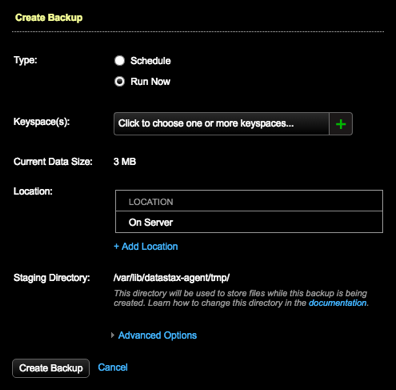Create an ad hoc backup job that runs immediately and runs only once.
Run an ad hoc backup. A one-time backup runs only once and starts immediately after
creating the job in the OpsCenter UI. You can also schedule a one-time backup that
does not repeat if you do not want to run the backup now.
Prerequisites
Important: The Backup Service requires control over the data and structure of its
destination locations. The AWS S3 bucket and the Local file system destinations must be
dedicated for use only by OpsCenter. Any additional directories or files in those
destinations can prevent the Backup Service from properly conducting a Backup or Restore
operation.
Procedure
-
Click .
-
Click the Configure link for the Backup Service.
-
Click Create Backup.
The Create Backup dialog appears.
-
For Type, click Run Now.
-
Keyspaces:
Click the plus (+) icon to select one or more keyspaces to back up. To
keep the list open when making multiple selections, press and hold the
Cmd key (Mac) or Ctrl key (Windows/Linux). Select All
Keyspaces to back up all keyspaces.
-
Location: Snapshots are saved to the node's
snapshot directory for the table being saved. For example,
/var/lib/cassandra/data/OpsCenter/settings/snapshots.
To edit the Location and Retention Policy, click the edit icon in the
Location pane. Or, to copy the snapshot to an additional location, click
Add Location. For more information, see adding a backup location.
-
Change the staging directory if necessary by setting
the
backup_staging_directory configuration option in
address.yaml.
-
To set
custom pre- or post-backup scripts, click Advanced
Options:
-
Pre-Backup Script: Enter the name of a script to
run before the backup starts.
-
Post-Backup Script: Enter the name of a script
to run after the backup is done.
-
Click Create Backup.
Results
The ad hoc backup starts running. A progress dialog displays the status of the backup
operation. If the progress dialog is closed, you can continue to view the operation
in the Activities tab.