Install DataStax Agents automatically
DataStax Agents must be installed on every managed node in a cluster and are necessary to perform most of the functionality within DataStax Enterprise (DSE) OpsCenter. Installation is automatic or manual, depending on the deployment tool.
-
Using Lifecycle Manager to create a new cluster automatically installs DataStax Agents.
-
Using OpsCenter to add a new cluster offers a choice of automatically or manually installing agents.
If you add an existing cluster, OpsCenter determines whether DataStax Agents are already properly installed and configured. If they are not, OpsCenter prompts you to check the status of the DataStax Agents and install them from the Agents tab.
Use the DataStax Agents Status View to see what is already installed as well as to review the status of the DataStax Agents that you are currently installing.
Prerequisites
-
You must install OpsCenter.
-
Root or sudo access to the machines where the DataStax Agents are installed.
-
JMX connectivity is enabled on each node in the cluster.
-
Either you configured the SSH port, or accepted the default SSH port (22) for node-Agent communication.
-
DSE 6.8. See DSE OpsCenter compatibility with DSE.
Procedure
-
Start your DSE cluster and the OpsCenter daemon.
-
Open a browser window and go to the OpsCenter URL at
http://opscenter_host:8888, whereopscenter_hostis the IP or hostname of the OpsCenter machine. -
Select Manage Existing Cluster, and then click Get Started.
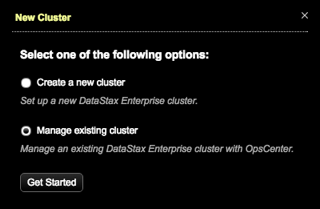
-
Add one or more hostnames or IP addresses of the nodes in the cluster. For best results, use private IP addresses.
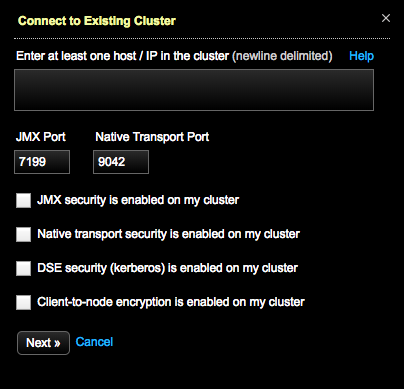
-
Click Next.
-
To automatically install agents, click Next because Install or start agents automatically is selected by default on the Set up agents dialog.
If your environment requires manual installation of DataStax Agents, click Install agents manually. Choose the DataStax Agent installation procedure that matches your DSE installation type:
-
Enter SSH credentials to connect to the nodes. These credentials aren’t saved or stored.
-
Enter a Username. The user must have root or sudo privileges.
-
If using a sudo password for the specified user, enter the password in the Password field.
-
If using an SSH private key, enter it in the Private Key field.
-
-
Click Submit.
The Agents tab opens, starts installing the DataStax Agents, and then shows the progress of the agent installations. The DataStax Agent services can go up and down during the installation process.
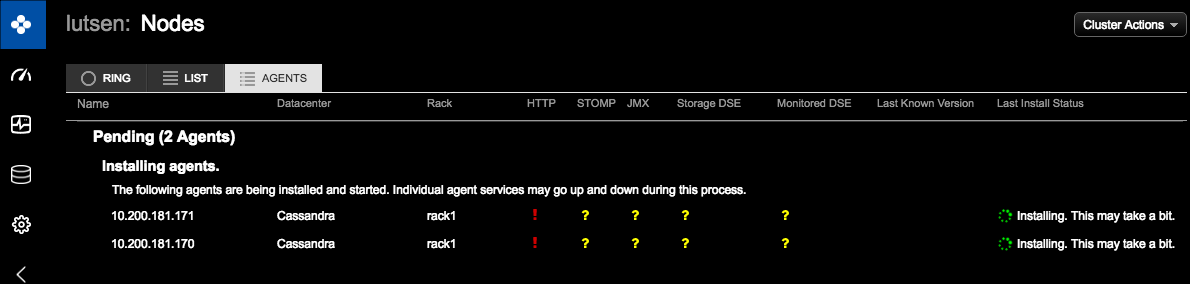
When the install process successfully completes, the DataStax Agents have been deployed and configured for each managed node in the DSE cluster.
If there are any issues with installing DataStax Agents, a banner appears at the top of the OpsCenter workspace. The banner cannot be dismissed until the DataStax Agent issues have been resolved, but the banner does not prevent you from using or navigating the OpsCenter UI. Click the Show Details link in the banner to inspect the clusters that have issues with the DataStax Agent and the number of problems currently detected by OpsCenter. Click the # problems link to open the Agent Status tab where you can view more detailed information about Agent status, troubleshooting suggestions, and use Set Up Agents to retry installing the Agents.
If you are unable to install the DataStax Agents through the OpsCenter UI, then manually install them using the same installation method as your DSE instance:
