Keyspace tables
When you create a table in Cassandra using an application, the CLI, or CQL 2 or earlier, the table appears in OpsCenter.
CQL 3, the default query language in Cassandra, does not support dynamic tables.
Earlier versions of CQL and the CLI support dynamic tables.
In-memory tables are indicated next to the table name in the details section.
Use the steps to view or delete a table (formerly column family) in a keyspace, view metrics for a table, or truncate (delete) data from a table without deleting the table itself:
-
If OpsCenter authentication is enabled, you must have a role with the View Schema Data or Truncate Data permission.
-
Click Data in the left navigation pane.
-
From the list of keyspaces, select a keyspace.
The
(#TBL)shows how many tables each keyspace contains. -
From the list of the tables, select a table.
The CQL statement for the table appears.
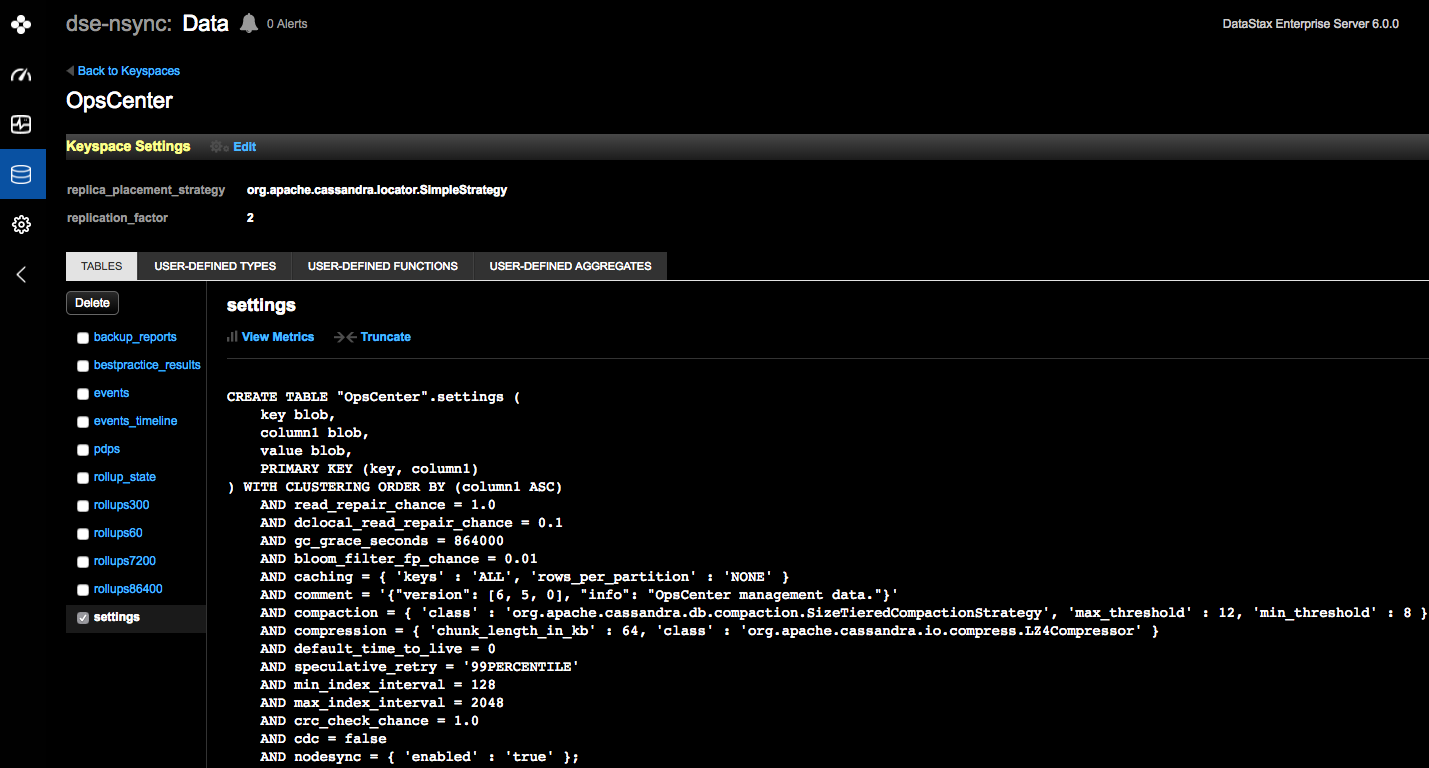
-
Perform any of the following actions:
-
Delete: Completely deletes the table from the keyspace. Select one or more tables in a keyspace to delete.
-
View Metrics: Presents metrics for a table. In the Metric Options dialog, select a table metric to view. To aggregate measurements across the entire cluster, all nodes in the datacenter, or in a particular node, select Cluster Wide, All Nodes, or the IP address of a node. At this point, you can add a graph of the measurements to the Performance Metrics area, or choose a different table to measure.
-
Truncate: Deletes all data from the table but does not delete the table itself. See Truncate table data.
-
