Using Notebook History
Notebook revisions provide a self-describing persisted state of a notebook. Major changes, such as executing a cell and getting a new result, create a new revision immediately.
Changes to a notebook are automatically tracked with notebook revisions that provide a historical dated record with descriptions and change events that support easy retrieval. You can provide revision names and short comments to specific persisted states of a notebook to identify specific milestones in the history of a notebook. You can filter and retrieve notebook revisions. Notebook revisions are the historical versions of a notebook. When viewing notebook history, the notebook preview is read-only.
Events are saved only when the cell is executed. Automatic notebook revisions are saved before these events:
| Event | Description |
|---|---|
Cell Added |
A cell is added to a notebook. |
Cell Deleted |
A cell is deleted from a notebook. |
Cell Language |
The cell language is changed: Markdown, Gremlin, CQL, or Spark SQL. |
Cell Schema |
A schema is created or modified. |
Cell View |
Changes are made in a cell with returned data. |
Cell View Settings |
The view settings are changed in a cell with returned data. |
Code Changed |
Code in a cell is changed. |
Gremlin Execution Engine |
The run configuration is changed. |
Notebook Reverted |
A notebook is reverted. |
Procedure
-
In any notebook,click View History (
 ) in the upper-right corner.
) in the upper-right corner.While viewing notebook history, the notebook is read-only.
-
The Notebook History panel displays on the right. The default view is to show all revisions in descending date order.
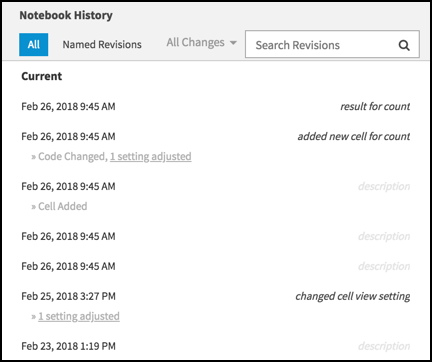
-
To view revisions for a specific change event, click All Changes ▾, and select a change event.
For example, to view only the change events where code in a cell was changed, select Code Change ▾.
-
To view all changes again, click Code Change ▾ and select All Changes from the list of change events.
-
To view only named revisions, click Named Revisions.

All filters apply. For example, to view only named revisions with code changes, apply the Code Change filter and then click Named Revisions.
-
To filter named revisions, enter text in the Search Revisions text box.
The results are filtered as you type.
-
To view a notebook revision, select a revision in the Notebook History panel.
The notebook preview is read-only.
-
To restore a notebook revision, click Restore Revision.
The notebook history is updated.
-
To delete a notebook revision, hover over the revision and click
 .
.
-
A notebook revision is view-only. To update a notebook, click Cancel.
