Installing the DataStax Distribution of Apache Cassandra 3.x for Windows
About installing on Windows systems.
| DataStax no longer provides the DataStax Community version of Apache Cassandra™ or the DataStax Distribution of Apache Cassandra. See the Documentation maintenance statement. |
| To download and install the latest version of open-source Cassandra, see https://cassandra.apache.org/. |
Attention: OpsCenter is not supported or installed with
Apache Cassandra 3.0 2.2 and later.
Prerequisites
- Ensure that your platform is supported.
- If you are using a 32-bit systems, make sure it has the Visual C++ 2008 runtime (Microsoft Visual C++ 2008 Redistributable Package (x86)) installed.
- Make sure it is running the latest version of Java 8.
Note: From Windows PowerShell, set the execution policy to unrestricted from an elevated
command-prompt:
Set-ExecutionPolicy Unrestricted