Scheduling a backup
To schedule a backup:
Procedure
- In the OpsCenter Dashboard, click Data Backups.
- Click Schedule Backup.
-
In Add Backup, select the backup parameters:
- Select a Keyspace to backup—Select the keyspace that you want to back up.
- Schedule—Select a frequency and timezone for your backup. GMT is the default timezone.
- Cleanup—Choose a frequency to remove old backups. (If not specified, you should manually cleanup snapshots.)
- Run Script Before—Optionally, enter the name of a script that will be run before the backup is started. See Using custom scripts before and after backups for details.
- Run Script After—Optionally, add the name of a script that will be run after the backup is completed. See Using custom scripts before and after backups for details.
- Click Save.
-
To set the percentage of free disk space at which backups are prevented, click
Configure and then enter the appropriate information.
The percentage of free disk space that you set applies to all nodes in the cluster. Detailed information about the backup is recorded in the Event Log.