Installing DataStax agents automatically
DataStax agents must be installed on every managed node in a cluster and are necessary to perform most of the functionality within DSE OpsCenter.
DataStax agents must be installed on every managed node in a cluster and are necessary to perform most of the functionality within OpsCenter.
After adding a cluster, OpsCenter will determine whether agents are already properly installed and configured. If they are not, you will be prompted to check the status of the agents and potentially install them from the Agents tab.
Prerequisites
- Root or sudo access to the machines where the agents will be installed.
- JMX connectivity is enabled on each node in the cluster.
- Either you configured the SSH port, or accepted the default SSH port (22) for node-agent communication.
- DataStax Enterprise 4.7 or greater.
Procedure
- Install OpsCenter.
- Start your DataStax Enterprise cluster and the OpsCenter daemon.
-
Open a browser window and go to the OpsCenter URL at
http://opscenter_host:8888, where opscenter_host is the IP or hostname of the OpsCenter machine.A dialog prompts you to select a cluster option.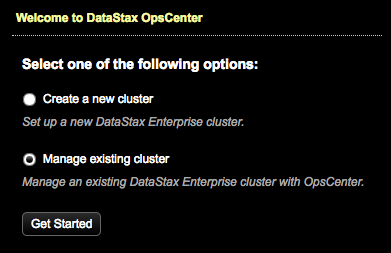
-
Click Manage Existing Cluster and Get
Started.
The Connect to Existing Cluster dialog appears.
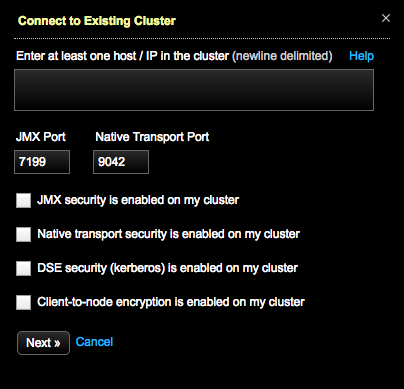
- Add one or more hostnames or IP addresses of the nodes in the cluster. For best results, use private IP addresses.
-
Click Next.
The Set Up Agents dialog appears.
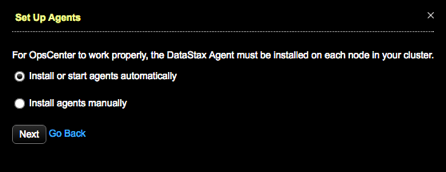
-
Install or start agents automatically is selected by default.
Click Next.
If your environment requires manual installation of agents, click Install agents manually. Click the link to access the instructions for manually installing agents.The Agents Credentials dialog appears.
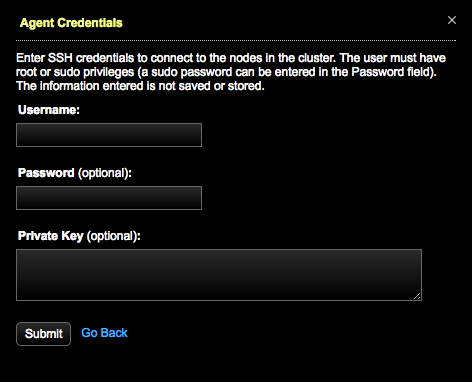
-
Enter SSH credentials to connect to the nodes:
Important: You must specify either a sudo password for the indicated user, or a private SSH key. The installation will fail without one of these values.
- Enter a Username. The user must have root or sudo privileges.
- Enter a sudo Password for the specified user.
- Enter a Private Key.
Entered credentials information is not saved or stored. -
Click Submit.
The Agents tab opens, starts installing the agents, and displays the progress of the agent installation. The agent services might go up and down during the installation process.
When the installation process successfully completes, the DataStax agents are deployed and configured for each managed node in the DataStax Enterprise cluster.
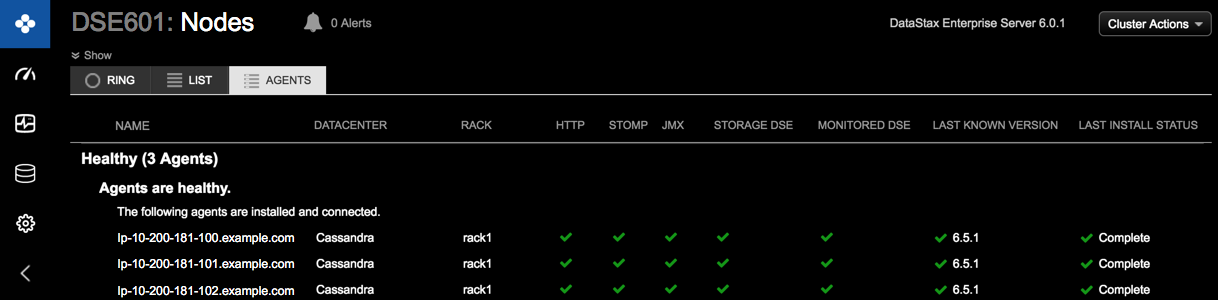
Results
If there are any issues installing DataStax agents, a banner at the top of the OpsCenter workspace is displayed. The banner cannot be dismissed until the DataStax agent issues have been resolved, but the banner does not prevent using or navigating the OpsCenter UI. Clicking the Show Details link in the banner displays the clusters having agent issues and the number of problems currently detected by OpsCenter. Clicking the # problems link opens the Agent Status tab where you can view more detailed information about agent status, view troubleshooting suggestions, and access the Set Up Agents button to retry installing the agents.

If you were unable to install the agents through the OpsCenter UI, follow the instructions to manually install the agents.
