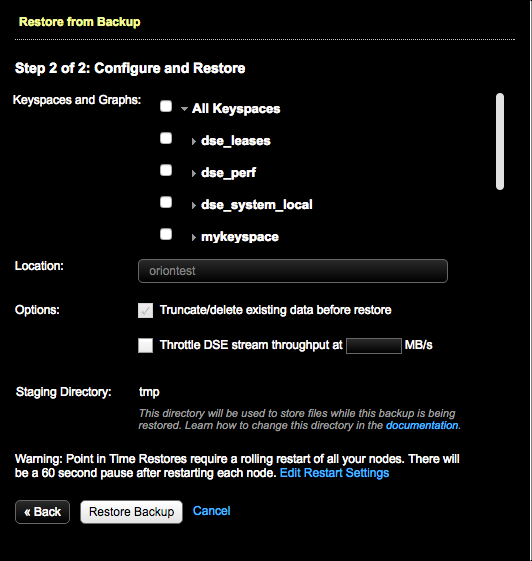Restoring a backup to a specific point-in-time
A point-in-time restore uses commit log archives to restore data from a backup to a specific date and time using OpsCenter.
For a point-in-time restore, OpsCenter intelligently chooses which snapshots and commit logs to restore from based on the date and time you are restoring the cluster to. If an acceptable combination of snapshots and commit logs cannot be found, the restore fails. A detailed error message is visible in the Activity section of the OpsCenter UI.
dse-env.sh
The default location of the dse-env.sh file depends on the type of installation:| Package installations | /etc/dse/dse-env.sh |
| Tarball installations | installation_location/bin/dse-env.sh |
Prerequisites
- For point-in-time restores to work, you must have enabled commit log backups and performed at least one snapshot backup before the time to which you are restoring.
- When performing a point-in-time restore, the cluster topology must not have changed since the backup. Attempting to perform a point-in-time restore on a cluster whose topology has changed results in a failure. DataStax strongly recommends performing a snapshot backup both before and after changing the cluster topology. After changing the topology, you can then restore the cluster based on that backup. If reverting to the previous topology, you can use the backup with the original topology to restore the cluster.
- Known limitations:
- Point-in-time restore cannot restore commit logs for keyspaces or tables that would have to be recreated in Cassandra 2.1 and later, and DataStax Enterprise 4.7 and later.
- Point-in-time restore fails if any tables were recreated during the time period of the actual point-in-time restore.
- For point-in-time restores, you cannot choose a different cluster because the commitlog cannot be played on a different node other than the one it was recorded.
- Restoring a snapshot that contains only the system keyspace is not allowed. There must be both system and non-system keyspaces, or only non-system keyspaces in the snapshot you want to restore.
- Restoring a snapshot that does not contain a table definition is not allowed.
- Restoring a snapshot to a location with insufficient disk space fails. The Restore Report indicates which nodes do not have sufficient space and how much space is necessary for a successful restore. For more information and tips for preventative measures, see Monitoring sufficient disk space for restoring backups.
Procedure
- Click .
- Click the Details link for the Backup Service.
-
Click Restore Backup.
The Restore from Backup, Step 1 of 2: Select Backup dialog appears.
-
Click the Point In Time tab.

-
Complete your selections:
-
In Keyspaces and Graphs, select the tables or graphs
included in the backup you want to restore.
- Click the keyspace name to include all the tables in the keyspace. Click All Keyspaces to restore all the keyspaces. To select only specific tables, expand the keyspace name and select the tables.
- Click the graph name to include all the graphs in the keyspace. Click All Graphs to restore all the keyspaces. To select only specific graphs, expand All Graphs and select the graph keyspaces.
- Optional: To remove the existing keyspace data before the data is restored, select Truncate/delete existing data before restore. This completely removes any updated data in the cluster for the keyspaces you are restoring.
- To prevent overloading the network, set a maximum transfer rate for the restore. Select Throttle DSE stream throughput at ____ MB and set the maximum MB per second.
- Optional:
Change the staging directory if necessary by setting the
backup_staging_directoryconfiguration option in address.yaml. - Optional: Click the Edit Restart Settings link to adjust settings for the rolling restart. The default is a 60 second pause after restarting each node. Point-in-Time restores require a rolling restart of all nodes.
-
Click Restore Backup.
The Confirm Restore dialog appears.
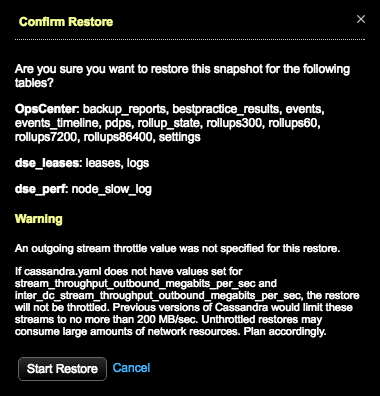 Warning: If a value was not set for throttling stream output in 8, a warning message indicates the consequences of unthrottled restores. Either click Cancel and set the throttle value in the Restore from Backup dialog, set the values in cassandra.yaml (
Warning: If a value was not set for throttling stream output in 8, a warning message indicates the consequences of unthrottled restores. Either click Cancel and set the throttle value in the Restore from Backup dialog, set the values in cassandra.yaml (stream_throughput_outbound_megabits_per_secandinter_dc_stream_throughput_outbound_megabits_per_sec), or proceed anyway at risk of network bottlenecks.Tip: If you are using LCM to manage DSE cluster configuration, update Cluster Communication settings in cassandra.yaml in the config profile for the cluster and run a configuration job. Stream throughput (not inter-dc) is already set to 200 in LCM defaults.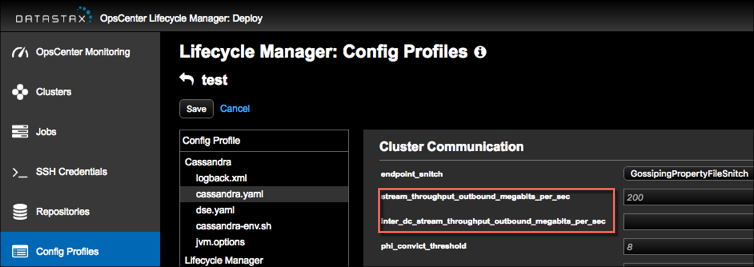
- Click Start Restore to confirm when prompted.
Results
OpsCenter retrieves the backup data and sends the data to the nodes in the cluster. A snapshot restore is completed first, following the same process as a normal snapshot restore. After the snapshot restore successfully completes, OpsCenter instructs all agents in parallel to download the necessary commit logs, followed by a rolling commit log replay across the cluster. Each node is configured for replay and restarted after the previous node finishes successfully.
If an error occurs during a point-in-time restore for a subset of tables, you might
need to manually the revert changes made to some cluster nodes. To clean up a node,
edit dse-env.sh and remove the last line that
specifies JVM_OPTS. For example:
export JVM_OPTS="$JVM_OPTS -Dcassandra.replayList=Keyspace1.Standard1"