Viewing logs from node details
View logs in the Recent Log Information pane within the Node details dialog. The Cassandra System Log, Cassandra Debug Log, and OpsCenter Agent Log are available for viewing within OpsCenter monitoring.
View logs in the Recent Log Information pane within the Node details dialog. The Cassandra System Log, Cassandra Debug Log, and OpsCenter Agent Log are available for viewing within OpsCenter monitoring. The most recent 1000 lines of a log are displayed in the log window.
opscenterd.conf
The location of the opscenterd.conf file depends on the type of installation:- Package installations: /etc/opscenter/opscenterd.conf
- Tarball installations: install_location/conf/opscenterd.conf
Prerequisites
[labs]
log_enable = True- [labs] log_enable
- Enables Special Log Management Program (SLMP) that allows various forms of log management functionalities.
Procedure
- In the left navigation pane, click .
-
Click the node to view its details.
The Node Details dialog appears.
- Scroll down to the Recent Log Information pane.
-
Select the log to view:
- Cassandra System Log
- Cassandra Debug Log
- OpsCenter Agent Log
-
Click Refresh.
The last 1000 lines of the selected log are fetched and displayed in the Recent Log Information pane.
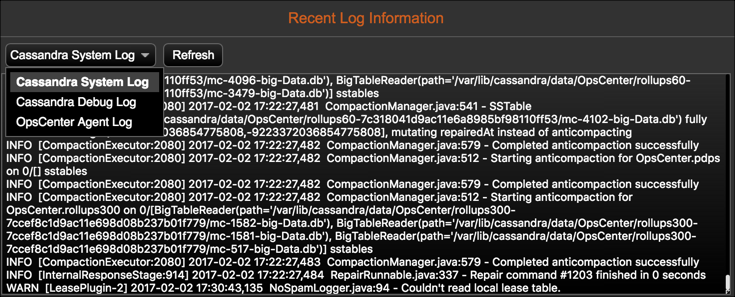 Note: If an agent is down for a node, the log pane is empty. Review the Agent Status to troubleshoot agent issues.
Note: If an agent is down for a node, the log pane is empty. Review the Agent Status to troubleshoot agent issues.
