Adding a cluster
Add a cluster to centrally manage installs and configurations within Lifecycle Manager for DataStax Enterprise clusters.
Add a cluster to centrally manage installations and configurations within Lifecycle Manager (LCM) for DataStax Enterprise (DSE) clusters. By default, all datacenters within a cluster inherit the configuration profile from the cluster level, unless overridden when creating the datacenter model. By default, all nodes within a datacenter inherit the configuration profile from the datacenter level, unless overridden when creating the node models. SSH settings can also be inherited or overridden at the datacenter or node levels. Repositories are only specified at the cluster level and are inherited by datacenters and nodes.
Prerequisites
Procedure
- Click Clusters from the Lifecycle Manager navigation menu. If you have not created any clusters, click the Cluster link on the Getting Started page.
-
Click the plus sign
 icon above the Clusters
pane.
The Add Cluster dialog displays.
icon above the Clusters
pane.
The Add Cluster dialog displays.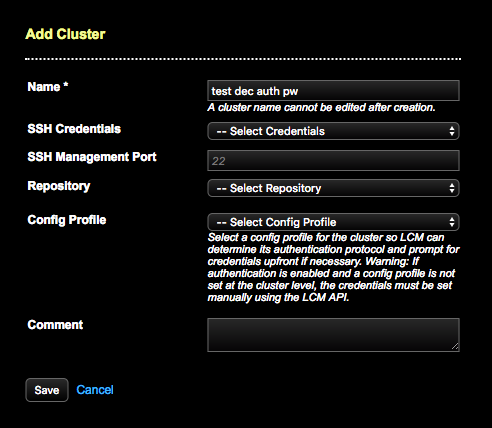
-
Enter a unique name for the cluster. The name reflects the cluster name in both
DSE and LCM.
Note: The cluster name cannot be edited after clicking Save because LCM populates the
cluster_namefield in cassandra.yaml with the entered value. - Select predefined SSH Credentials to use for accessing the machines that nodes reside on.
- Optional: Specify an SSH Management Port to override the default of 22.
- Select a predefined Repository from which to access DSE install packages. Datacenters and nodes inherit the repository from the cluster level. Defining a repository for the datacenter or node level is not necessary.
-
Select a predefined Config Profile to apply at the
cluster level. If configuration profiles are not defined for datacenter or node
levels, those levels inherit from the cluster.
Select a configuration profile at the cluster level so that LCM can determine any authentication protocol and prompt only once for credentials instead of at the start of every job.Warning: If authentication is enabled, the required credentials must be set prior to running the job. Not doing so causes LCM to fail registering the cluster automatically with OpsCenter monitoring. Set the credentials within the Add Cluster or Edit Cluster dialogs in the LCM UI, or set old and new passwords using the LCM API.A prompt indicates that internal or password authentication is enabled (the default for LCM security settings), and password fields display.
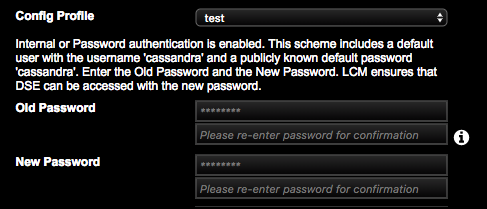
For an initial install, set the Old Password to cassandra. Click the tooltip icon for more information.
- Optional: Enter a descriptive comment about the cluster. Example: Dev cluster, or Prod cluster.
-
Click Save.
The newly defined cluster displays in the Clusters pane. Click the cluster title to view its details, which opens the Datacenters pane.
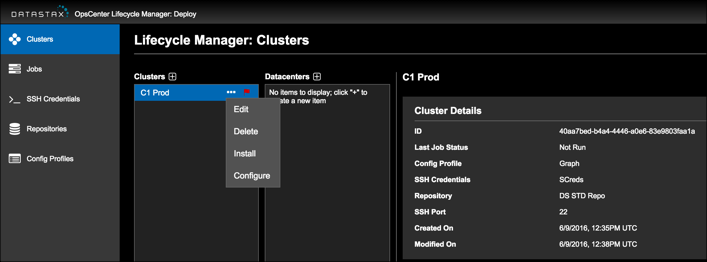
What's next
- Add another cluster. Repeat this procedure as necessary.
- Add datacenters to the cluster.
- Add nodes to the datacenters.
- Run an installation job. After Lifecycle Manager successfully creates a cluster during an install job, LCM automatically adds the cluster to the OpsCenter workspace for monitoring and management.
