Accessing OpsCenter Lifecycle Manager
Navigate between OpsCenter Lifecycle Manager and OpsCenter Monitoring.
The Lifecycle Manager (LCM) interface opens in a separate browser tab from the OpsCenter interface. After completing an install job using LCM, return to the OpsCenter interface in the other browser tab to view metrics and other information about the recently installed cluster.
Tip: In addition to the web interface, every aspect of LCM can be automated
using the LCM API.
Prerequisites
Lifecycle Manager performs provisioning and system configuration actions, which
require secrets such as SSH credentials and DSE user passwords.
- Authentication is necessary for limiting access to LCM to authorized
individuals only. See Configuring OpsCenter role-based security for details
enabling OpsCenter authentication.Note: Only OpsCenter users assigned an Admin role have access to Lifecycle Manager.
- Enabling TLS is necessary to protect these secrets during network transit, see Configuring SSL/TLS between OpsCenter and the DataStax Agents for details.
Procedure
-
Access Lifecycle Manager:
- When you first launch OpsCenter, the Welcome to DSE OpsCenter
dialog appears. Click Create a new cluster. Lifecycle
Manager launches in another browser window.

- Click Lifecycle Manager from the OpsCenter
navigation menu.Note: Accessing Lifeycle Manager requires the Admin role if OpsCenter authentication is enabled. If the Lifecycle Manager menu is gray and unavailable, contact your OpsCenter admin.Lifecycle Manager launches in another browser window.
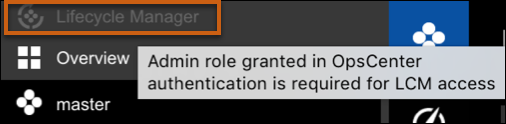

- Within OpsCenter Lifecycle Manager, click OpsCenter
Monitoring to return to monitoring DSE clusters in DSE OpsCenter.

- When you first launch OpsCenter, the Welcome to DSE OpsCenter
dialog appears. Click Create a new cluster. Lifecycle
Manager launches in another browser window.
-
Should you happen to open Lifecycle Manager in multiple browser windows or
tabs, a dialog appears.

To navigate to your desired location:
- Click the re-open LifeCycle Manager link to open Lifecycle Manager again.
- Click Reload the page to open OpsCenter monitoring.
- Click Go Back to return to the Welcome to DSE OpsCenter dialog.
