Configuring OpsCenter for Kerberos authentication
OpsCenter can use Kerberos to authenticate to DataStax Enterprise clusters. If a DataStax Enterprise cluster uses Kerberos authentication, create and configure the OpsCenter principals before adding the cluster to OpsCenter.
cluster_name.conf
The location of the cluster_name.conf file depends on the type of installation:- Package installations: /etc/opscenter/clusters/cluster_name.conf
- Tarball installations: install_location/conf/clusters/cluster_name.conf
dse.yaml
The location of the dse.yaml file depends on the type of installation:|
Package installations |
/etc/dse/dse.yaml |
|
Tarball installations |
installation_location/resources/dse/conf/dse.yaml |
address.yaml
The location of the address.yaml file depends on the type of installation:- Package installations: /var/lib/datastax-agent/conf/address.yaml
- Tarball installations: install_location/conf/address.yaml
Prerequisites
- Prepare DSE nodes for Kerberos.
- Review the Kerberos guidelines.
- Complete the Kerberos tutorial.
Kerberos principal formatting
The method of creating Kerberos principals differs depending on the type of Kerberos Key Distribution Center (KDC) server used. The following procedures are based on MIT Kerberos.
Kerberos principals must be fully qualified with a realm, which in the following
examples is EXAMPLE.COM. The realm follows the @
sign in the principal, and is typically all upper case. The first part of the
principal represents a specific identity in the realm, such as a user or
service.
Kerberos user principals typically have a single component, plus the realm. For
example, user@EXAMPLE.COM.
Kerberos service principals represent programs of different types, and follow the
format
service/HOST@EXAMPLE.COM.
The HOST is the name of the server, such as
node1.example.com.
keytab that was
created with the kadmin command. For example, if the service
principal is
service/HOST@EXAMPLE.COM,
then the principal in the keytab must use the same format.The Kerberos commands in this procedure use the following format. For more details on
using the kadmin CLI, see the kadmin help.
kadmin -p user_name/admin
addprinc -randkey service_name/FQDN
addprinc -randkey HTTP/FQDN
quit| Parameter | Description |
|---|---|
kadmin |
Launch Kerberos admin shell with an administrator account that
has add privileges. |
addprinc |
Create a new service principal for the node. |
-randkey |
Set the key of the principal to a random value. |
service_name |
User-defined name of the service. For example,
opscenterd. |
FQDN |
The fully qualified domain name of the node. For example,
node1.example.com. |
Procedure
-
Use the kinit command to obtain and cache an initial
ticket-granting ticket for the admin user. Enter the password for the admin user
when prompted.
kinit cassandra/admin@dse Password for cassandra/admin@dse:
where dse is the cluster to log in to. -
Run the kadmin command to access the kadmin CLI. Enter the
password for the admin user when prompted to access the
kadmin: prompt.
kadmin Password for cassandra/admin@dse: kadmin:
-
Create a service principal for the OpsCenter daemon (opscenterd), plus an
additional principal for HTTP communication. The service principal format for
OpsCenter is opscenterd/FQDN, where
FQDN is the Fully Qualified Domain Name of the OpsCenter
node. The following example uses opscenterd as the
principal name, but can be any valid name.
Note: If configuring high availability for OpsCenter, a principal must be created for the OpsCenter primary and backup instances.
kadmin: addprinc -randkey opscenterd/node1.example.com
kadmin: addprinc -randkey HTTP/node1.example.com
-
Create a shared principal for the OpsCenter DataStax agents, or create one
principal per agent. The service principal format for the DataStax agent node
is dxagent/FQDN, where
FQDN is the Fully Qualified Domain Name of the DataStax
agent node. The following example uses dx-agent as the
principal name, but can be any valid name.
Important: If creating one principal for each DataStax agent, manually update the kerberos_client_principal property for each agent in address.yaml.
kadmin: addprinc -randkey dx-agent/node2.example.com
kadmin: addprinc -randkey HTTP/node2.example.com
-
Verify that the principals have been added by running the
listprincs command with
kadmin.kadmin: listprincs
whereHTTP/node1.example.com@EXAMPLE.COM HTTP/node2.example.com@EXAMPLE.COM opscenterd/node1.example.com@EXAMPLE.COM dx-agent/node2.example.com@EXAMPLE.COM kadmin/admin@EXAMPLE.COMnode*.example.comis the FQDN andEXAMPLE.COMis the Kerberos realm, which must be all uppercase. -
Create a Cassandra user for the OpsCenter daemon principal. The CQL role must
be the same as the principal name created in 3.
In this example, the principal name and the CQL role name is
opscenterd.
CREATE ROLE 'opscenterd/node1@EXAMPLE.COM' WITH LOGIN = true;
-
Create corresponding Cassandra users for all DataStax agent principals created
in 4. The CQL role name must be the same as the principal name. In this example,
dx-agent is both the principal name and the CQL role
name.
CREATE ROLE 'dx-agent/node1@EXAMPLE.COM' WITH LOGIN = true;
CREATE ROLE 'dx-agent/node2@EXAMPLE.COM' WITH LOGIN = true;
CREATE ROLE 'dx-agent/node3@EXAMPLE.COM' WITH LOGIN = true;
EXIT
To view the roles that were created on the node, run the LIST ROLES command in cqlsh.LIST ROLES
-
Use the kadmin CLI to create two keytab files that map to the previously
created principals: one for the OpsCenter node, and one for DataStax agents. If
using one principal for each DataStax agent, create one keytab for each.
The keytab file is used to store the Kerberos principals created in the previous steps.
kadmin: ktadd -k /tmp/krb5_opsc.keytab opscenterd/node1.EXAMPLE.COM
kadmin: ktadd -k /tmp/krb5_agent.keytab dx-agent/node1.EXAMPLE.COM
kadmin: ktadd -k /tmp/krb5_agent.keytab dx-agent/node2.EXAMPLE.COM
kadmin: ktadd -k /tmp/krb5_agent.keytab dx-agent/node3.EXAMPLE.COM
kadmin: quit
To obtain principal information (outside of kadmin), use the klist command. In the following example, the command requests the ticket from the krb5_opsc.keytab file.
klist -kt krb5_opsc.keytab
Keytab name: FILE:krb5_opsc.keytab KVNO Timestamp Principal ---- ------------------- ---------------------------- 2 01/26/2018 18:16:18 opscenterd/node1.EXAMPLE.COM -
On the OpsCenter node and on each node running a DataStax agent, create a
directory to store the keytab files. The recommended directory on each node is
/etc/opscenter/security.
mkdir /etc/opscenter/security
-
Copy the generated keytab files to location created in 9. For
example, /etc/opscenter/security/krb5_opsc.keytab.
scp /tmp/krb5_opsc.keytab opscenterd@node1.EXAMPLE.COM:/etc/opscenter/security
scp /tmp/krb5_agent.keytab dx-agent@node1.EXAMPLE.COM:/etc/opscenter/security
scp /tmp/krb5_agent.keytab dx-agent@node2.EXAMPLE.COM:/etc/opscenter/security
scp /tmp/krb5_agent.keytab dx-agent@node3.EXAMPLE.COM:/etc/opscenter/security
The keytab locations are set in the following properties in the cluster_name.conf file after adding the cluster to OpsCenter in 12.Node Property OpsCenter [kerberos] opscenterd_keytab_location DataStax agent [kerberos] agent_keytab_location -
Change the owner of the keytabs and the keytabs directory for OpsCenter and the
DataStax agent.
Replace the directory paths with the keytab locations created in the previous step.
sudo chown cassandra /etc/opscenter/security \ /etc/opscenter/security/krb5_opsc.keytab
sudo chown cassandra /usr/agent/conf \ /usr/agent/conf/krb5_agent.keytab
-
Add the cluster to OpsCenter. The user
adding the cluster to OpsCenter must have privileges on the DSE node to add the
cluster.
Note: When adding the cluster, select DSE security (kerberos) is enabled on my cluster and input the required information.
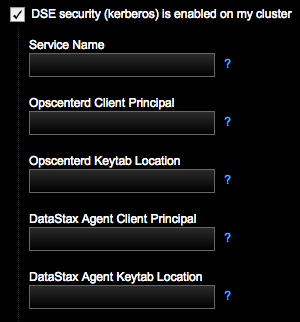
- After specifying the Kerberos information, click Next and complete the remaining prompts to add the node to OpsCenter.
- If different principals were created for each DataStax agent in 4, restart each agent.
