Flushing tables
Flush the memtables to disk manually with the Flush option in OpsCenter Node Administration.
Flush the memtables to SSTables on disk manually with the Flush menu option in OpsCenter Node Administration. Performing a flush might be necessary before taking a backup, or when performance issues arise due to inadequate flush frequency.
For more information, see the corresponding nodetool flush command.
Prerequisites
Procedure
- Click .
- In the List view, select a node.
-
From the Other Actions menu, click
Flush.
Tip: The Flush option is also available from the Actions menu in the Node Details dialog.The Choose a Keyspace dialog appears.
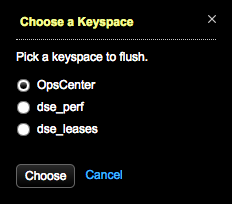
-
Choose a keyspace to flush and click
Choose.
The Choose a Table dialog appears.
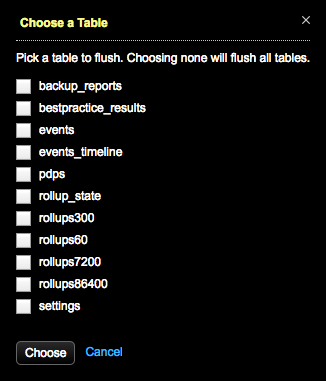
-
Choose one or more tables to flush and click
Choose.
The Flush Node dialog prompts you to confirm the operation.

-
Click Flush.
A message in the top banner indicates the flush is in progress. Click the Show Details link to view the progress in the Activities page General tab. The banner message indicates when the flush is complete.

