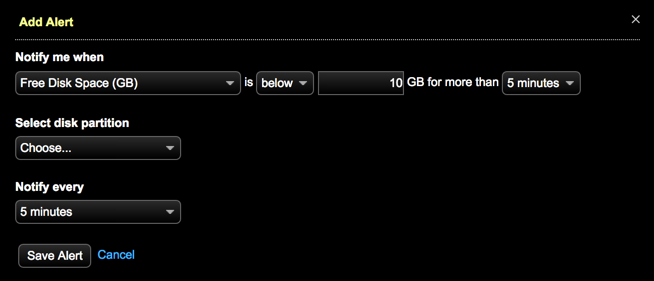Monitoring sufficient disk space for restoring backups
Monitor disk space for backups and restores using dashboard widgets and alerts. Observe the Current Data Size of backups and the Storage Capacity dashboard widget to anticipate disk space requirements. Take advantage of the Capacity Service to anticipate capacity based on disk usage or other metrics. Add a free or used disk space alert to send notifications when disk space becomes compromised.
address.yaml
The location of the address.yaml file depends on the type of installation:- Package installations: /var/lib/datastax-agent/conf/address.yaml
- Tarball installations: install_location/conf/address.yaml
OpsCenter monitoring provides multiple features to proactively prevent disk space issues. Sufficient disk space is necessary for restoring backups successfully.
Before downloading a snapshot from a destination to use for a restore, OpsCenter (as
of version 6.0.9 or later) verifies whether each node has sufficient disk space required
for the download. The disk space check looks up the partition for the agent
tmp_dir and verifies there is sufficient space on that partition.
If necessary, change the agent download directory using tmp_dir in
address.yaml. Attempting a restore to a location with
insufficient disk space fails. The Restore Report indicates which nodes do not have
sufficient space and how much space is necessary on each for a successful restore.
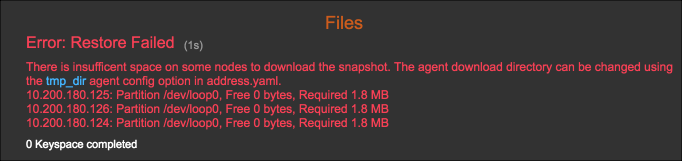
Storage Capacity Widget
tmp_dir resides on the same partition as
the backup data.| Plentiful free disk space | Low free disk space |
|---|---|
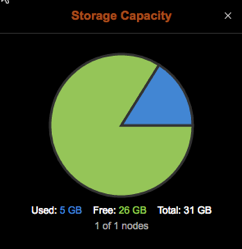 |
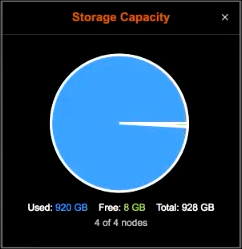 |
Free and Used Disk Space Alerts
Add the Free Disk Space alert to notify you when free disk space goes below an acceptable threshold for an environment. Click from the Notify me when menu. You could also set up a Used Disk Space (GB) alert.
tmp_dir resides on the same partition as the backup
data.