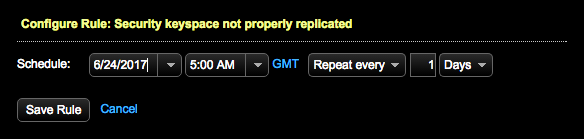Configuring Best Practice service rules
Best Practice service rules can be enabled, scheduled, and disabled from OpsCenter.
Best Practice service rules can be enabled, scheduled, and disabled from OpsCenter. Configure which rules are active when scanning a cluster and how often the rule should run.
Procedure
- Click .
- Click the Details link for the Best Practice Service.
- Click the category name to show the rules for that category.
-
Most rules are enabled by default. To disable a rule:
- Click Turn Rule Off.
- Click Disable Rule to confirm disabling the rule. You can re-enable the rule at any time.
-
To enable a rule:
- Click Turn Rule On.
- Select a date and time to start the rule, and indicate how often the rule should run.
- Click Save Rule.
-
To change the schedule for scanning a rule: