Viewing job details
View details about currently running or already completed jobs in Lifecycle Manager.
View details about currently running or already completed jobs in Lifecycle Manager (LCM). Use the filter lists to quickly locate the job you want to view. Click column headers to sort jobs by date, status, or job type and drill deeply into job event details.
Procedure
-
Click Jobs in the LCM navigation menu.
The Lifecycle Manager: Jobs page appears.
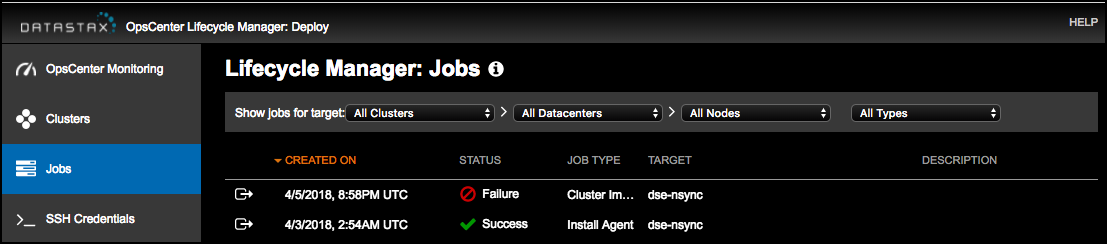
-
If necessary, use the filter lists to quickly locate the job. Specify your
filter criteria in each list. The job results change dynamically as filter
selections are made. Filter by:
- Clusters: All clusters or a specific cluster.
- Datacenters: All datacenters or a specific datacenter.
- Nodes: All nodes or a specific node.
- Job Type: All Types, Install, Install Agent, Configure, Upgrade, or (Cluster) Import.
-
Click column headers to sort jobs:
- Click the Created On to quickly sort jobs by date created in ascending or descending order.
- Click Status to sort by job status such as Success or Failure.
- Click Job Type to group jobs by type.
-
Click the view details
 icon to access
more details for any event within a job.
The details page for the job appears.
icon to access
more details for any event within a job.
The details page for the job appears.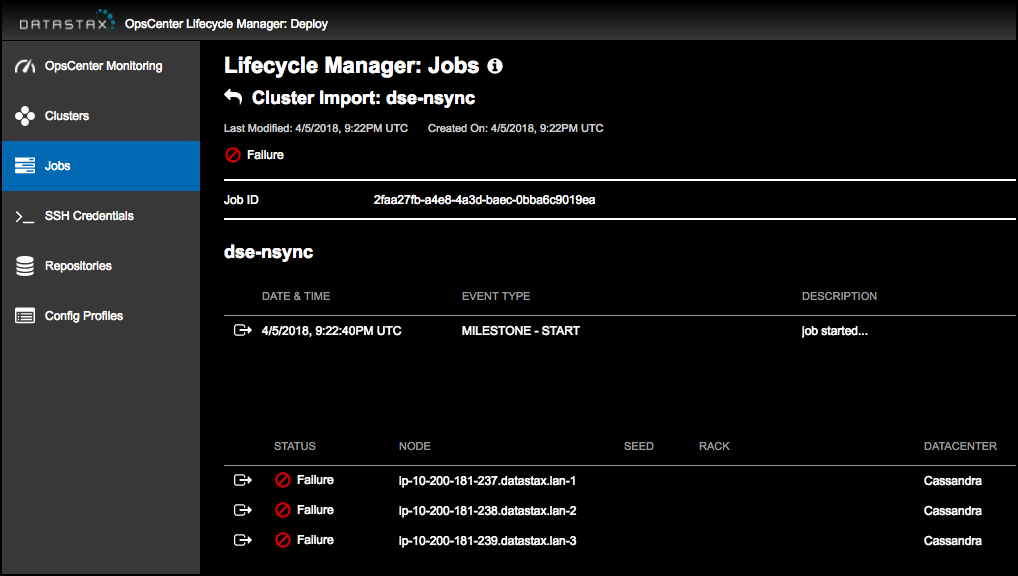
-
Drill deeper into more granular details about an event type for a job. Click
the view details icon for the event details you want to view.
The Event Details dialog displays result messages and a stack trace.
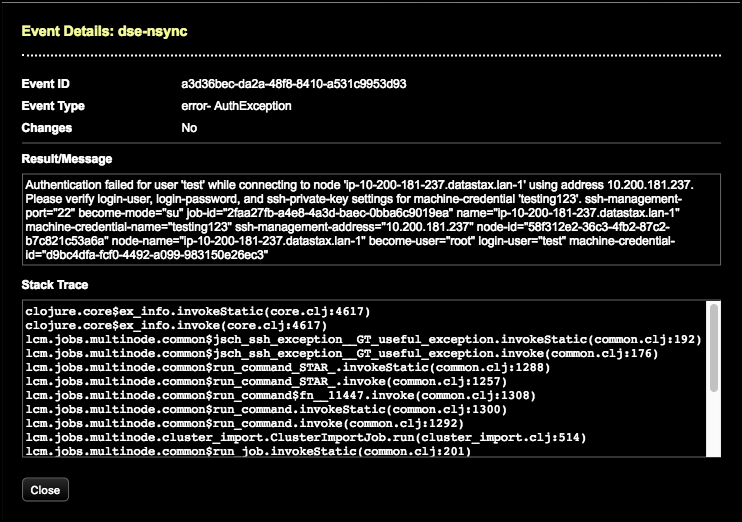
-
Drill into the status for each node.
The Event Details dialog displays result messages and a stack trace.
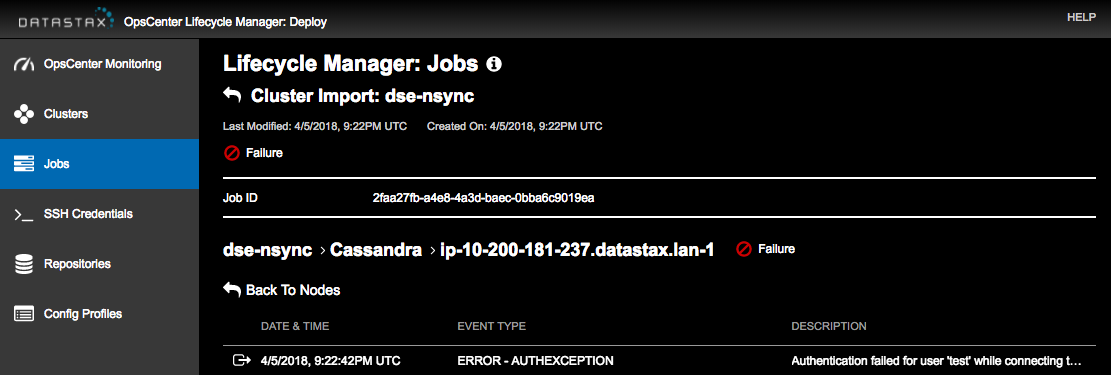
-
When finished viewing job details, click the back arrow
 icons to navigate back to nodes or the main jobs
page.
icons to navigate back to nodes or the main jobs
page.
