Example: Upgrading DSE to a minor release using LCM
End-to-end example of upgrading DSE from version 5.1.0 to 5.1.3 using Lifecycle Manager.
The following
steps outline the upgrade process:
- Clone a DSE version 5.1.0 configuration profile to DSE version 5.1.3 from the Config Profiles page.
- Associate the newly cloned configuration profile with the datacenter in the Clusters page.
- Run an upgrade job for the datacenter from the Clusters page.
- View the status of the upgrade job in the Jobs pages.
Prerequisites
Procedure
- Click Config Profiles from the Lifecycle Manager navigation menu.
-
Click the clone icon for the configuration profile you want to clone. This
example selects an existing configuration profile for DSE version 5.1.0.
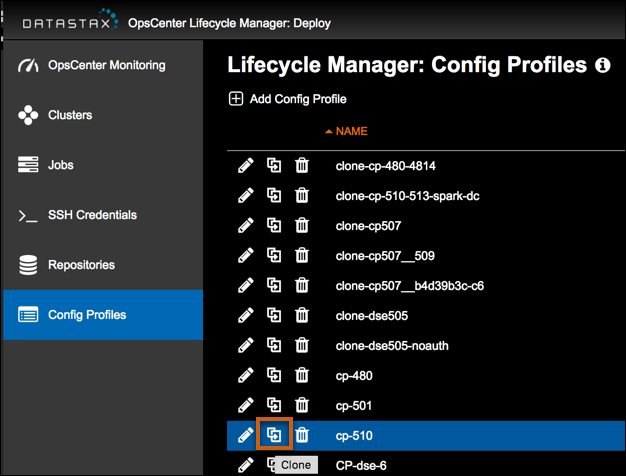 The Clone Config Profile dialog displays. A clone prefix is added to the profile name, but can be adjusted based on naming conventions, provided that the name is unique. This example uses clone-cp-510-513 as its configuration profile name.
The Clone Config Profile dialog displays. A clone prefix is added to the profile name, but can be adjusted based on naming conventions, provided that the name is unique. This example uses clone-cp-510-513 as its configuration profile name.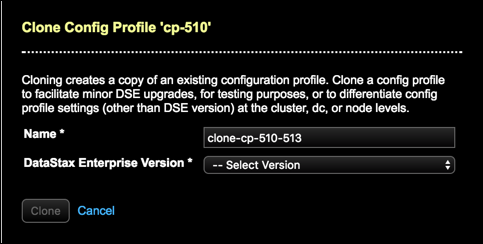
-
Select an upstream DataStax Enterprise Version to
upgrade to. This example selects dse v5.1.3.
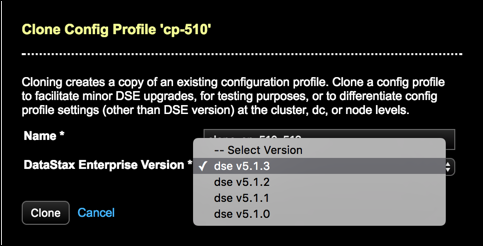
-
Click Clone.
The Config Profiles page displays the notifications for settings that have changed between the DSE versions.

-
Click each profile notification to review it in context within its
configuration file. Adjust any settings as appropriate for your environment.
This example allows inheritance of all new default values.

-
Click Save.
The cloned configuration profile displays in the list of configuration profiles.
- Click Clusters in the LCM navigation menu.
- Select the datacenter to run an upgrade on. This example selects a datacenter that has DSE version 5.1.0 installed and configured.
-
Associate the cloned configuration
profile with the datacenter being upgraded. Click the ellipsis icon,
select Edit, and choose the configuration profile in the
Edit Datacenter dialog to use for the upgrade.

-
Click the ellipsis icon and select Upgrade for the
datacenter being upgraded.
The Run Upgrade Job dialog displays.
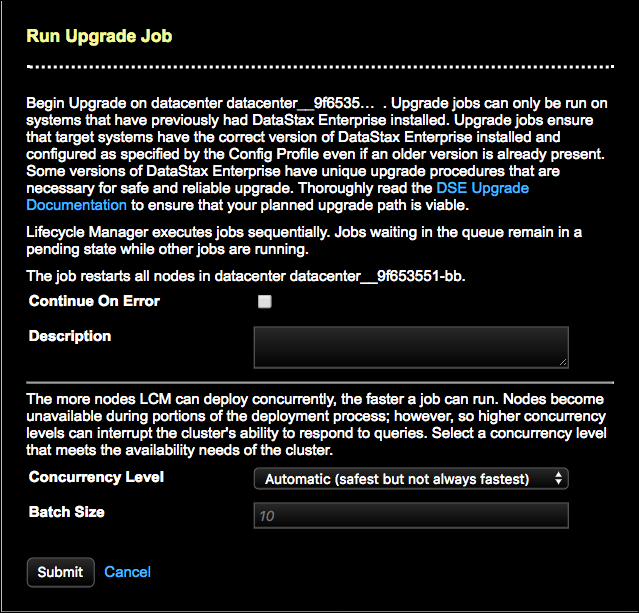
- Review the information in the Run Upgrade Job dialog and click Submit. This example uses all default settings for the upgrade job.
- Review the status and details of the upgrade job in the Jobs pages.
