Configuring the free disk space threshold for backups
Set a threshold for free disk space that must be available before a backup operation can start. Set up an alert for free disk space. Add a graph to your dashboard to visually monitor free disk space.
Set a threshold for free disk space that must be available before a backup operation can start. Ensuring there is sufficient free disk space helps prevent backup failures.
- To keep apprised of free disk space status, set up the Free Disk Space alert:.
- To monitor free
disk space on a specific disk partition in a dashboard graph view: Click .
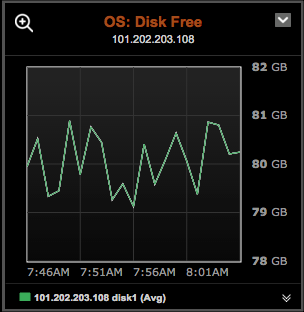
Procedure
- Click .
- Click the Details link for the Backup Service.
-
Click the Settings tab.
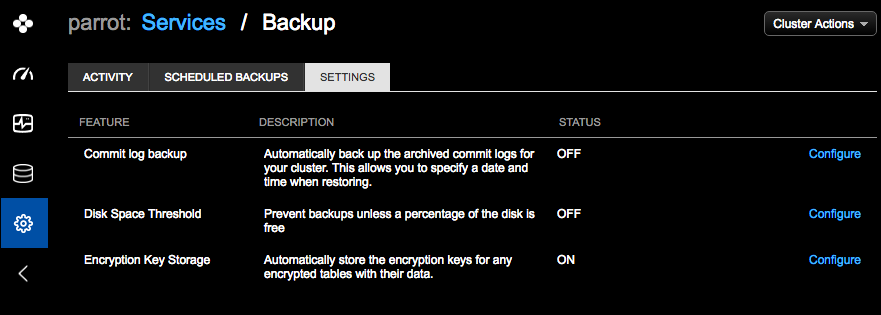
-
Click the Configure link for the Disk Space
Threshold feature.
The Configure Disk Space Threshold dialog appears.
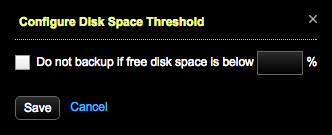
- Select Do not backup if free space is below % and enter the percentage of free space that must be available before a backup operation can start.
-
Click Save.
If a backup is attempted when the free disk space is below the configured threshold, the backup fails and an Error dialog displays the free disk space for each node.
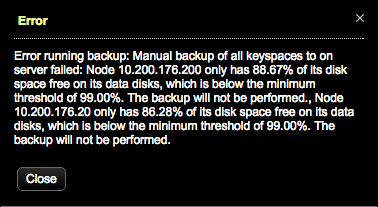
What's next
In addition to configuring the free disk space threshold for backups, set up alerts for free and used disk space to monitor free space when restoring backups.
