Synchronizing backup data after an upgrade
After upgrading OpsCenter, synchronize the data to populate and refresh past backup history.
The first time the Backup Service starts, it scans for existing backups,
including backups from versions of OpsCenter prior to 5.1 (the release when the
Backup Service made its debut), and populates the
backup_reports
table. If there is no backup activity, or OpsCenter was recently upgraded, the
Activity page indicates there is not any backup activity available at this time. - If the OpsCenter instance has no prior version, create a backup to get started.
- If OpsCenter was just upgraded, click the link to synchronize activity.
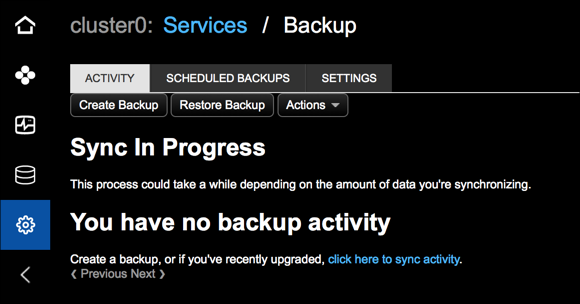
Procedure
- Click .
-
Click the Details link for the Backup
Service.
The Activity tab appears.
-
To manually synchronize the
backup_reportstable, click the inline sync activity link or .The Synchronize Backup History Data dialog appears.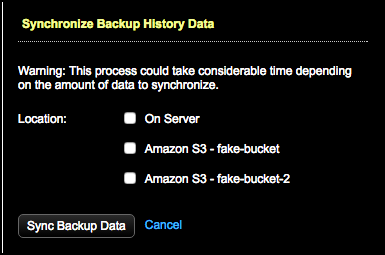
- Select the locations whose history you want to synchronize and click Sync Backup Data.
