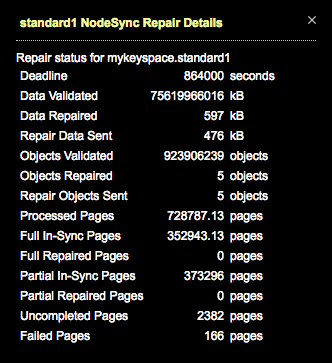Viewing NodeSync Status
View the progress and status of NodeSync operations in OpsCenter Monitoring.
View the progress and status of NodeSync operations for keyspace and tables in
OpsCenter Monitoring. The NodeSync Status provides summary and detailed health
status.
Tip: The panels also show the cluster summary progress bar. The NodeSync
panel status only displays for clusters that are DSE version 6.0 and
later.

Prerequisites
- If OpsCenter authentication is enabled, be sure to set user permissions for the NodeSync Service for the applicable user roles and clusters.
- Enable the keyspaces and tables eligible for NodeSync status monitoring in OpsCenter.
Procedure
- Click .
-
Click the Details link for the NodeSync Service.
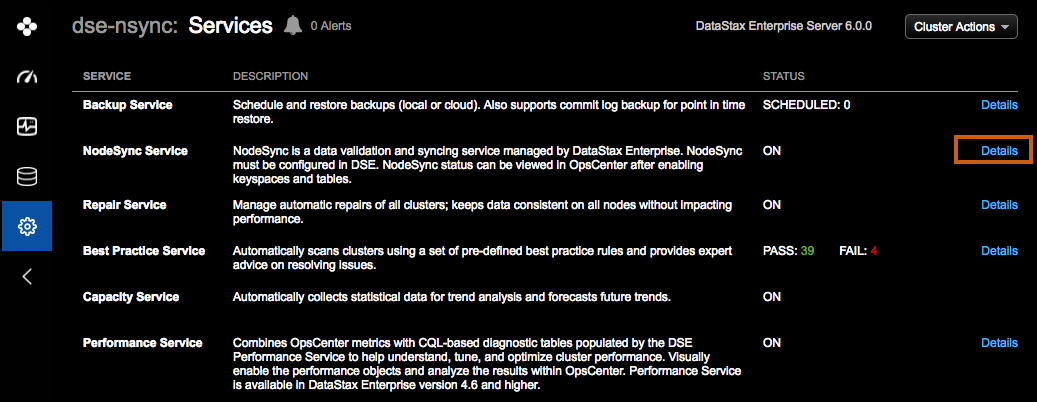 The Status tab displays the current progress of NodeSync operations. The date and time the data was last updated is displayed. The refresh data interval controls the refresh frequency.
The Status tab displays the current progress of NodeSync operations. The date and time the data was last updated is displayed. The refresh data interval controls the refresh frequency.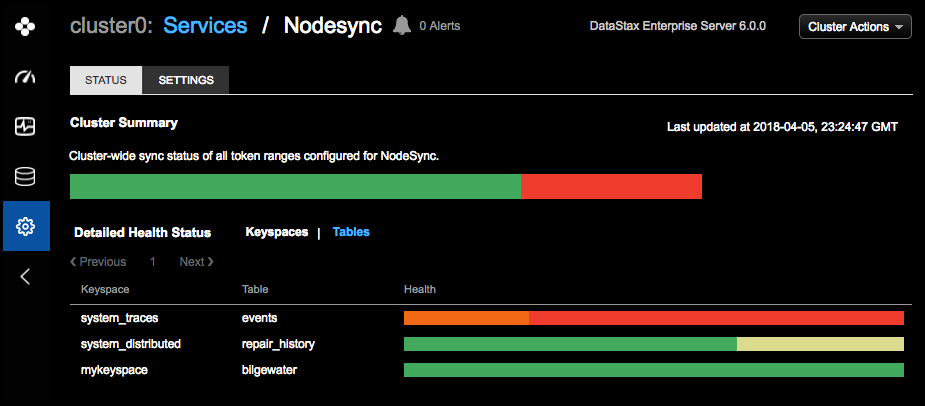 Each cluster, keyspace, and table has a color-coded legend that conveys its NodeSync status (listed from best to worst) when hovering over a particular progress bar:
Each cluster, keyspace, and table has a color-coded legend that conveys its NodeSync status (listed from best to worst) when hovering over a particular progress bar:- Green: Percentage% of the data was synced within the first 50% of the time period for the NodeSync deadline.
- Yellow: Percentage% of the data was synced within the first 90% of the time period for the NodeSync deadline.
- Orange: Percentage% of the data was synced within the last 10% of the time period for the NodeSync deadline.
- Red: Percentage% of the data was not synced before the NodeSync deadline. An increase in configured throughput is recommended. See Configuring the NodeSync rate using LCM.
Note: The NodeSync deadline is a table parameter that specifies the maximum number of seconds to validate all segments of the table. Set the deadline value with thedeadline_target_secparameter in anALTER TABLEstatement. For example:ALTER TABLE table_name WITH nodesync={ ‘enabled’: ‘true’, ‘deadline_target_sec’ : <some value>}If the deadline is not explicitly set for a table, the deadline defaults to whichever is greater:gc_grace_seconds(864000 seconds, which is 10 days), or the minimum deadline target (4 days). For details, see nodesync and gc_grace_seconds table properties.The following message displays if NodeSync is enabled, but no data is available yet for this cluster.
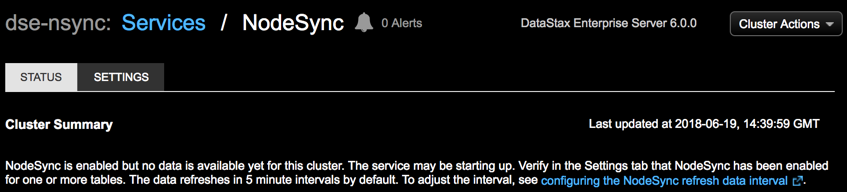
Be sure to enable keyspace and tables in the Settings tab.
-
Click the Keyspaces or Tables
link to view the Detailed Health Status.
Tip: Click on a progress bar section to view a tooltip with more details about progress status.
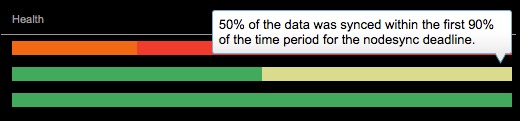
-
Click a table within Detailed Health Status | Tables to
view NodeSync Repair Details for that table: