DSEFS command line tool
Options and command arguments for the DSE File System (DSEFS).
The DSEFS functionality supports operations including uploading, downloading, moving, and deleting files, creating directories, and verifying the DSEFS status.
DSEFS commands are available only in the logical datacenter. DSEFS works with secured and unsecured clusters, see DSEFS authentication.
You can interact with the DSEFS file system in several modes: interactive command line shell, as part of dse commands, or with a REST API.
Interactive DSEFS command line shell
| Action | Command line |
|---|---|
| Launch DSEFS shell | dse fs dsefs / >The DSEFS prompt shows the current working directory on DSEFS. The current local working directory that you launch DSEFS from is the default directory that is used for searching local files. |
| Launch DSEFS shell with precedence given to the specified hosts |
dse fs --prefer-contact-points -h 10.0.0.2,10.0.0.5 The Without the |
| View entire DSEFS command list |
dsefs> help |
| View help for any DSEFS command |
dsefs> help dsefs_command |
| Exit DSEFS shell | Press Ctrl+D or type exit |
Configuring DSEFS shell logging
The default location of the DSEFS shell log file .dsefs-shell.log is the user home directory. The default log level is INFO. To configure DSEFS shell logging, edit the install_location/resources/dse/conf/logback-dsefs-shell.xml file.
Using with the dse command line
dse:dse [dse_auth_credentials] fs dsefs_command [options]
dse fs df
Optional command arguments are enclosed in square brackets. For example, [dse_auth_credentials] and [-R]
Variable values are italicized. For example, directory and [subcommand].
Authentication
For $ dse dse_auth_credentials you can provide user
credentials in several ways, see Providing credentials for authentication. For authentication with
DSEFS, see DSEFS authentication.
DSEFS command options
| DSEFS command | Description and command arguments |
|---|---|
append source
destination |
Append a local file to a remote file.
|
cat file_or_files |
Concatenate files and print on the standard output.
|
cd directory |
Change the remote working directory in DSEFS.
|
df |
List the DSEFS file system status and disk space usage. This command takes no arguments. |
exit |
Exit the DSEFS shell client. You can also type Ctrl+D to exit the shell. |
fsck |
Perform a file system consistency check and repair file system errors. |
get source
destination |
Get a file from the DSEFS remote file system and copy the file to the local
file system.
|
ls [options]
[file_system_entry_or_entries] |
List the DSEFS file system entries (files or directories) in the current
working directory.
|
mkdir [options]
dir_or_dirs |
Make a new directory or directories.
|
mv source
destination |
Move or rename a file or directory.
|
put [options] source
destination |
Copy a local file to the DSEFS.
|
rename path
name |
Rename a file or directory in the current location.
|
rm [-r] path
|
Remove files or
directories.
|
rmdir path
|
Remove an empty directory or directories. |
stat file_or_dir [-v] |
Display the file system entry status.
|
truncate file |
Truncate a file to 0 bytes. Useful for retaining the metadata for the
file.
|
umount [-f] locations |
Unmount file system storage locations.
|
Removing a DSEFS node
When removing a node running DSEFS from a DSE cluster, additional steps are needed to ensure proper correctness within the DSEFS data set.
- From a node in the same datacenter as the node to be removed, start the DSEFS shell.
dse fs
- Show the current DSEFS nodes with the
dfcommand.dsefs > df
Location Status DC Rack Host Address Port Directory Used Free Reserved 144e587c-11b1-4d74-80f7-dc5e0c744aca up GraphAnalytics rack1 node1.example.com 10.200.179.38 5598 /var/lib/dsefs/data 0 29289783296 5368709120 98ca0435-fb36-4344-b5b1-8d776d35c7d6 up GraphAnalytics rack1 node2.example.com 10.200.179.39 5598 /var/lib/dsefs/data 0 29302099968 5368709120
- Find the node to be removed in the list and note the UUID value for it under the Location column.
- If the node is up, unmount it from DSEFS with the command
umount UUID. - If the node is not up (for example, after a hardware failure), force unmount it from
DSEFS with the command
umount -f UUID. - Continue with the normal steps for removing a node.
Examples
dsefs / > ls -l dsefs / > put bluefile greenfileTo view the new file in the DSEFS directory:
dsefs / > ls -l Type Permission Owner Group Length Modified Name file rwxrwxrwx none none 17 2016-05-11 09:34:26+0000 greenfile
dse fs "mkdir /test2" $ dse fs "put README.md /test2/README.md"To view the new directory listing:
dse fs "ls -l /test2" Type Permission Owner Group Length Modified Name file rwxrwxrwx none none 3382 2016-03-07 23:20:34+0000 README.md
dse fs "mkdir / test2" "put README.md /test/README.md"