cqlsh
Start the CQL interactive terminal.
Start the CQL interactive terminal.
Synopsis
cqlsh [options] [host [port]]python cqlsh [options] [host [port]] Description
The Apache Cassandra™ installation includes the cqlsh utility, a python-based command line client for executing Cassandra Query Language (CQL) commands. The cqlsh command is used on the Linux or Windows command line to start the cqlsh utility. On Windows, the keyword python is used if the PATH environment variable does not point to the python installation.
You can use cqlsh to execute CQL commands interactively. cqlsh supports tab completion. You can also execute cqlsh commands, such as TRACE.
Requirements
In Cassandra 2.1, the cqlsh utility uses the native protocol. In Cassandra 2.1, which uses the python driver, the default cqlsh listen port is 9042.
For more information about configuration, see the Cassandra 2.1 cassandra.yaml.
Options
- -C, --color
- Always use color output.
- --debug
- Show additional debugging information.
- --cqlshrc path
- Use an alternative cqlshrc file location, path. (Cassandra 2.1.1)
- -e cql_statement, --execute cql_statement
- Accept and execute a CQL command in Cassandra 2.1 and later. Useful for saving CQL output to a file.
- -f file_name, --file=file_name
- Execute commands from file_name, then exit.
- -h, --help
- Show the online help about these options and exit.
- -k keyspace_name
- Use the given keyspace. Equivalent to issuing a USE keyspace command immediately after starting cqlsh.
- --no-color
- Never use color output.
- -p password
- Authenticate using password. Default = cassandra.
- -t transport_factory_name, --transport=transport_factory_name
- Use the provided Thrift transport factory function.
- -u user_name
- Authenticate as user. Default = cassandra.
- --version
- Show the cqlsh version.
Using CQL commands
On startup, cqlsh shows the name of the cluster, IP address, and the port used for connection to the cqlsh utility. The cqlsh prompt initially is cqlsh>. After you specify a keyspace to use, the prompt includes the name of the keyspace. For example:
cqlsh 1.2.3.4 9042 -u jdoe -p mypassword
Connected to trace_consistency at 1.2.3.4:9042.
[cqlsh 5.0.1 | Cassandra 2.1.0 | CQL spec 3.2 | Native protocol v3]
Use HELP for help.
cqlsh>USE mykeyspace;
cqlsh:mykeyspace>cqlsh> USE demo_cl;
cqlsh:demo_cl> SELECT * FROM demo_table
... WHERE id = 0;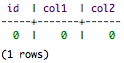
The lexical structure of commands, covered earlier in this reference, includes how upper- and lower-case literals are treated in commands, when to use quotation marks in strings, and how to enter exponential notation.
Saving CQL output in a file
Using the -e option to the cqlsh command followed by a CQL statement, enclosed in quotation marks, accepts and executes the CQL statement. For example, to save the output of a SELECT statement to myoutput.txt:
cqlsh -e "SELECT * FROM mytable" > myoutput.txtUsing files as input
To execute CQL commands in a file, use the -f option and the path to the file on the operating system command line. Or, after you start cqlsh, use the SOURCE command and the path to the file on the cqlsh command line.
cqlsh environment variables
You can override the default cqlsh host and listen port by setting the CQLSH_HOST and CQLSH_PORT environment variables. You set the CQLSH_HOST to a host name or IP address. When configured, cqlsh uses the variables instead of the default values of localhost and port 9042 (Cassandra 2.1 or later). A host and port number given on the command line takes precedence over configured variables.
