Restoring from a backup
Restore data from a previously completed backup run from OpsCenter.
Restore data from any local or Amazon S3 backups that have been run by OpsCenter. You cannot use the OpsCenter Backup Service to restore from snapshots run with nodetool. You can pick any subset of tables that exist in the snapshot to restore.
Prerequisites
- To restore an encrypted backup, the agent must be granted password-less
sudo access on the DataStax Enterprise nodes. This has already been
granted if you used OpsCenter to install the agents. If you are running the
agent as a different user than DataStax Enterprise and need to restore encrypted
tables, you must manually restore the
system_keytable. - The Restore feature of the Backup Service leverages the sstableloader utility, which currently requires enabling the thrift server on all nodes before restoring. Before restoring, ensure the thrift server is enabled on all nodes.
- When restoring tables that are Solr cores, if the table does not already exist, it will be automatically re-created as a CQL table. If you require this to be a thrift-based table, manually recreate the table prior to restoring. If you are restoring data from a thrift table that no longer exists, you are responsible for creating the table prior to restoring.
- Restoring a snapshot that contains only the system keyspace is not allowed. There must be both system and non-system keyspaces, or only non-system keyspaces in the snapshot you want to restore.
- Restoring a snapshot that does not contain a table definition is not allowed.
- Restoring from a backup while Kerberos is enabled is not currently supported by OpsCenter.
- Restoring a snapshot to a location with insufficient disk space fails. The Restore Report indicates which nodes do not have sufficient space and how much space is necessary for a successful restore. For more information and tips for preventative measures, see Monitoring sufficient disk space for restoring backups.
Procedure
- Click .
- Click the Details link for the Backup Service.
-
In the Activity tab, click Restore
Backup.
The Restore from Backup dialog appears.
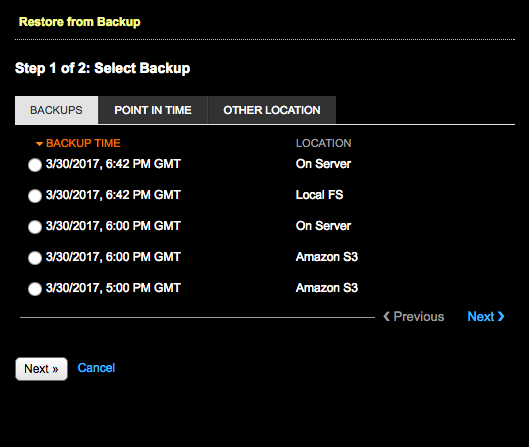
-
Select the backup to restore in the list of backups and click
Next.
-
Select the tables included in the backup you want to restore. Click the
keyspace name to include all the tables in the keyspace. Click All
Keyspaces to restore all the keyspaces.
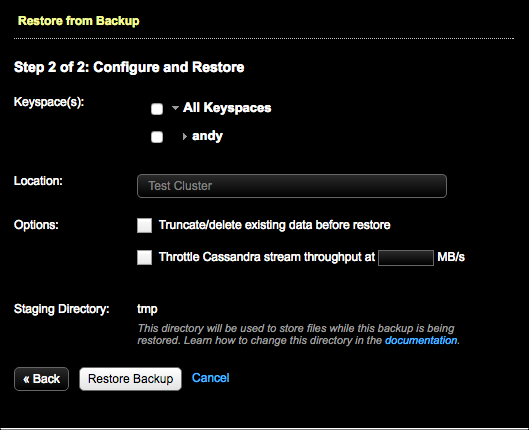
To select only specific tables, expand the keyspace name and select the tables.
Note: Consider the following caveats when creating and restoring backups:- Restoring a snapshot that contains only the system keyspace is not allowed. There must be both system and non-system keyspaces, or only non-system keyspaces in the snapshot you want to restore.
- Restoring a snapshot that does not contain a table definition is not allowed.
- Restoring from a backup while Kerberos is enabled is not currently supported by OpsCenter.
- Restoring a snapshot to a location with insufficient disk space fails. The Restore Report indicates which nodes do not have sufficient space and how much space is necessary for a successful restore. For more information and tips for preventative measures, see Monitoring sufficient disk space for restoring backups.
-
Under Location, select the target cluster for the
restored data.
- The Location list is only available when there are multiple clusters and both clusters are managed by the same instance of OpsCenter.
- If you select a different cluster than the one that was backed up, the data is cloned to the selected cluster. See cloning cluster data.
Note: Restoring encrypted tables to a different cluster does not work unless the encryption keys are identical, which is typically not the case. - Optional: To remove the existing keyspace data before the data is restored, select Truncate/delete existing data before restore. This completely removes any updated data in the cluster for the keyspaces you are restoring.
- To prevent overloading the network, set a maximum transfer rate for the restore. Select Throttle stream throughput at ____ MB and set the maximum MB per second.
-
Change the staging directory if
necessary by setting the
backup_staging_directoryconfiguration option in address.yaml. -
Click Restore Backup.
The Confirm Restore dialog appears.
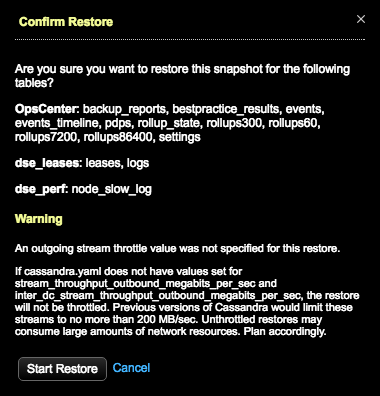 Warning: If a value was not set for throttling stream output, a warning message indicates the consequences of unthrottled restores. Take one of the following actions:
Warning: If a value was not set for throttling stream output, a warning message indicates the consequences of unthrottled restores. Take one of the following actions:- Click Cancel and set the throttle value in the Restore from Backup dialog.
- Set the
stream_throughput_outbound_megabits_per_secandinter_dc_stream_throughput_outbound_megabits_per_secvalues in cassandra.yaml. - Proceed anyway at the risk of creating network bottlenecks.
Tip: If you are using LCM to manage DSE cluster configuration, update Cluster Communication settings in cassandra.yaml in the config profile for the cluster and run a configuration job. Stream throughput (not inter-dc) is already set to 200 in LCM defaults.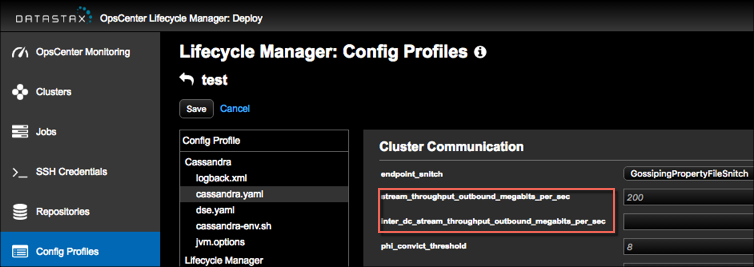
-
Click Start Restore to confirm the restore.
If the pre-restore checks detected schema differences that could not automatically be validated, the Restore Schema Validation dialog appears. Possible issues are listed and a comparison of the backup and current schema are presented side-by-side.
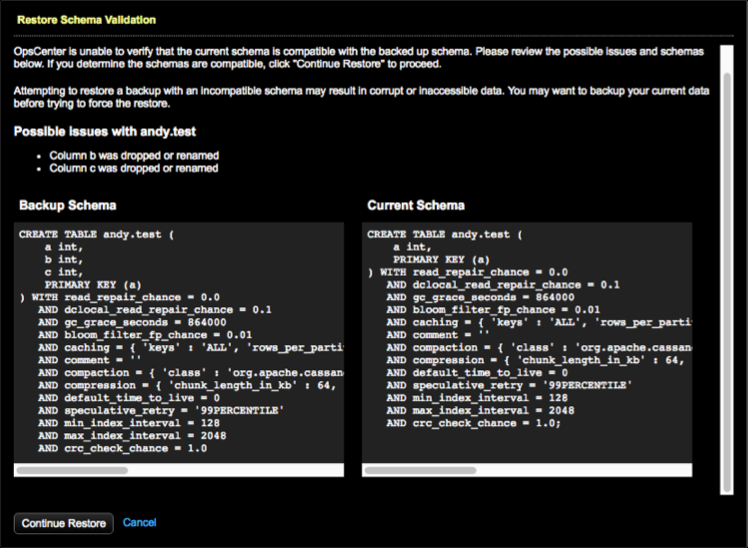
-
Review the information to determine what adjustments if any need to be made to
the current schema:
- To rectify the schema issues and try the restore again afterward, click Cancel.
- To proceed despite the schema mismatch, click Continue
Restore.Warning: Attempting to restore a backup with an incompatible schema might result in corrupt or inaccessible data. Before forcing the restore, back up your current data.
Results
After the restore starts, the Restore Report displays detailed information about the progress and status of the restore. The Restore Report dialog can be closed at any time without impacting the restore process. Reopen the report by clicking on the In Progress restore in the Activity tab. View the Restore Report for any completed restore by clicking on the restore of interest in the Activity tab.
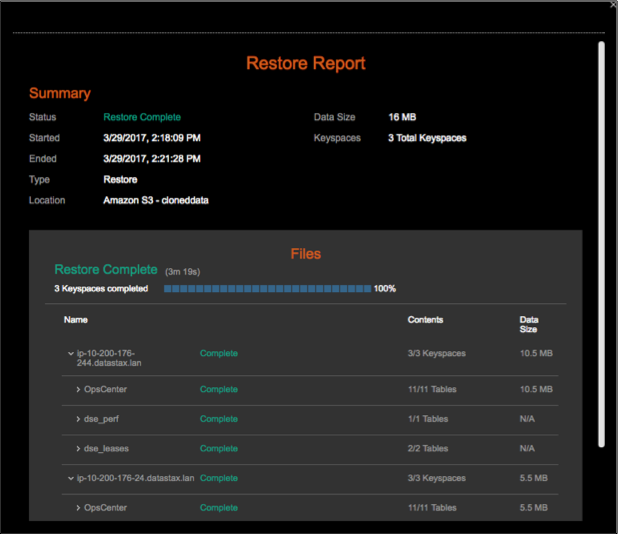
If there is insufficient disk space to restore the backup, the restore fails. See Monitoring sufficient disk space for restoring backups.
