Editing a cluster
Edit cluster details such as the configuration profile associated with a cluster and run a job to update a cluster.
Procedure
- Click Clusters from the Lifecycle Manager navigation menu.
-
Select the cluster to edit in the Clusters pane and choose
Edit from the Clusters pane
menu.
The Edit Cluster dialog displays.
If the cluster name has an alias, the Display Name appears as a read-only field above the Cluster Name. To edit or remove the alias, see Changing the display name of a cluster.

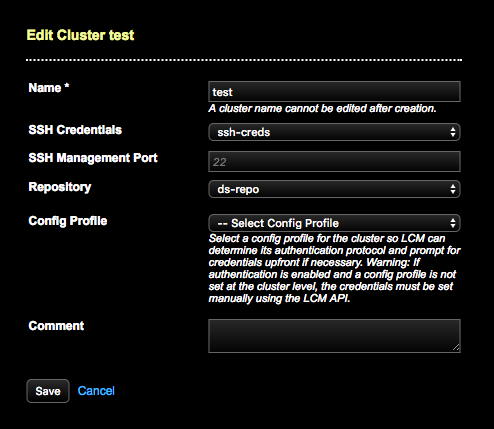 If the cluster does not currently have a configuration profile selected, an inline instruction prompts you to select one so that LCM can determine the authentication protocol and prompt for credentials upfront if necessary.Note: If authentication is not enabled within the selected configuration profile, there are no prompts for credentials. See authentication schemes supported in LCM for more details.Warning: If authentication is enabled, the required credentials must be set prior to running the job. Not doing so causes LCM to fail registering the cluster automatically with OpsCenter monitoring. Set the credentials within the Add Cluster or Edit Cluster dialogs in the LCM UI, or set old and new passwords using the LCM API.
If the cluster does not currently have a configuration profile selected, an inline instruction prompts you to select one so that LCM can determine the authentication protocol and prompt for credentials upfront if necessary.Note: If authentication is not enabled within the selected configuration profile, there are no prompts for credentials. See authentication schemes supported in LCM for more details.Warning: If authentication is enabled, the required credentials must be set prior to running the job. Not doing so causes LCM to fail registering the cluster automatically with OpsCenter monitoring. Set the credentials within the Add Cluster or Edit Cluster dialogs in the LCM UI, or set old and new passwords using the LCM API. -
Make any changes, such as selecting a new Config Profile to associate with the
cluster.
If prompted, enter the appropriate credentials for internal authentication. Enter the Old Password, New Password, and Confirm Password for the
cassandrauser if internal authentication is enabled as the default scheme (default).Tip: When editing a cluster that has authentication enabled in its configuration profile, the changed password fields are shown as already set. Click Change to change the password for the cassandra user again.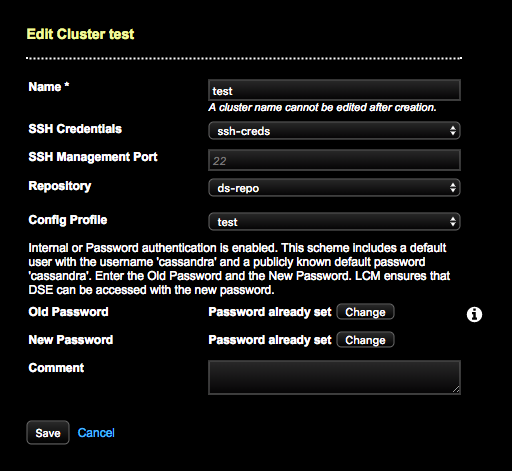
For an initial install, set the Old Password to cassandra. Click the tooltip icon for more information.
If a password has already been set but needs to be changed, click Change for the Old and New Passwords. Enter the old password and new passwords to update them.
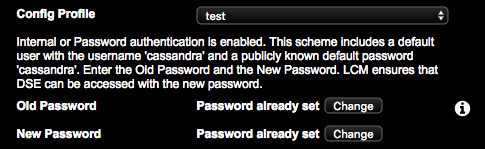
Click the remove stored password link to explicitly remove stored credentials. After clicking Save, the credential is queued for removal. The LCM API no longer returns
old-password: true. The LCM API does not return stored passwords for obvious security reasons. Retaining or removing the stored password is at the discretion of your organization.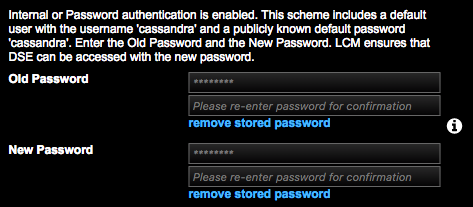
- Click Save.
