Downloading diagnostic data
Download diagnostics information about the OpsCenter daemon and all the nodes in a specific cluster. Attach the diagnostic data to support tickets to facilitate resolving any issues.
Download a compressed tarball that contains diagnostic information about the
OpsCenter daemon and all the nodes in a specific cluster. Examine the diagnostic
data and provide the diagnostic tarball to DataStax Support to facilitate resolving any issues.
Note: If downloading
the tarball times out, increase the default value of the
diagnostic_tarball_download_timeout option in
cluster_name.conf. Increasing the default value
is recommended for DSE multi-instance clusters or for slower machines and
connections.cluster_name.conf
The location of the cluster_name.conf file depends on the type of installation:- Package installations: /etc/opscenter/clusters/cluster_name.conf
- Tarball installations: install_location/conf/clusters/cluster_name.conf
Procedure
-
Click .
The Collect Diagnostic Data dialog appears.
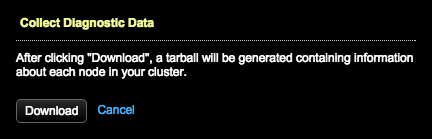
- Click Download.
-
If DataStax Enterprise was installed via the Installer-No Services or tarball
or the system.log is not located in the default directory,
OpsCenter cannot detect its location and prompts you to enter the full path to
the system.log location. Enter the full path to the
DataStax Enterprise system log in the System Log Location
box and click Save.
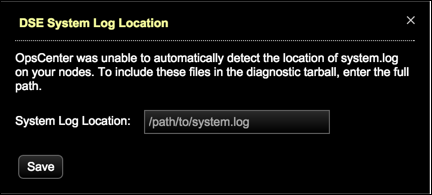
Note: If you do not enter the system log location, the system log information is not included in the diagnostic report tarball. -
A message indicates OpsCenter is collecting cluster data. Save the tarball to
your local machine.
diagnostics.tar.gzDepending on your browser settings, you might be prompted for a file directory to save the tarball in. For assistance with troubleshooting issues, provide the diagnostic tarball to DataStax Support.
