Managing a table
View or delete a table (formerly column family) in a keyspace, view metrics for a table, or truncate (delete) data from a table without deleting the table itself.
View or delete a table (formerly column family) in a keyspace, view metrics
for a table, or truncate (delete) data from a table without deleting the table
itself.
Note: If OpsCenter
authentication is enabled, users must have permissions granted in
their roles to view the schema or truncate tables. See OpsCenter access roles overview.
Procedure
- Click Data in the left navigation pane.
-
From the list of keyspaces, select a keyspace.
The (#TBL) shows how many tables each keyspace contains.
-
From the list of the tables, select a table. The CQL statement for the table
appears.
The CQL statement for the table appears.
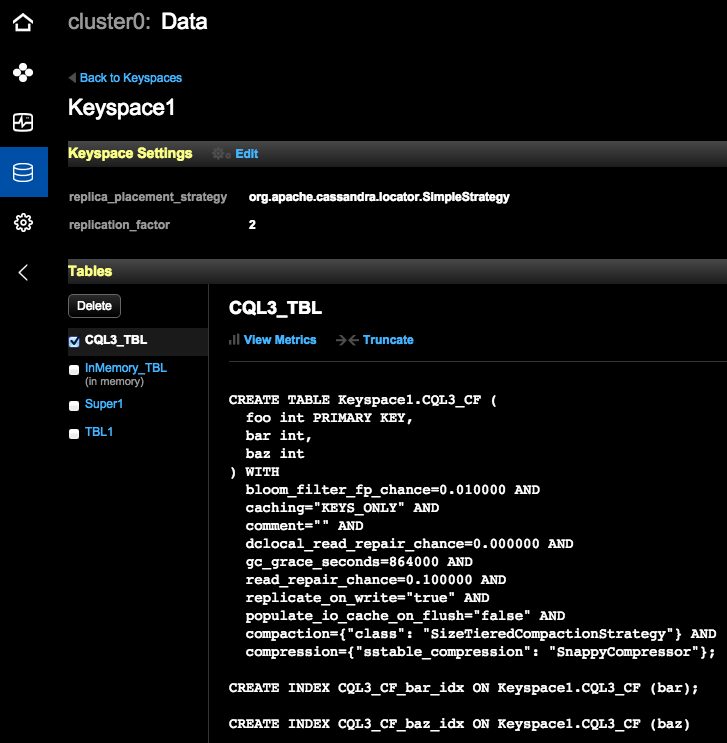
-
Perform any of the following actions:
- Delete: Completely deletes the table from the keyspace. Select one or more tables in a keyspace to delete.
- View Metrics: Presents metrics for a table. In the Metric Options dialog, select a table metric to view. To aggregate measurements across the entire cluster, all nodes in the datacenter, or in a particular node, select Cluster Wide, All Nodes, or the IP address of a node. At this point, you can add a graph of the measurements to the Performance Metrics area, or choose a different table to measure.
- Truncate: Deletes all data from the table but does not delete the table itself. See Truncating table data.
