Managing a keyspace
Edit keyspace settings or delete a keyspace. Adding a keyspace in OpsCenter is no longer supported. Add new keyspaces using CQL instead.
Edit keyspace settings or delete a keyspace. Adding a keyspace in OpsCenter is no longer supported. Add new keyspaces using CQL instead. See Configuring keyspaces.
Procedure
-
Click Data in the left navigation pane.
The list of Keyspaces appears.
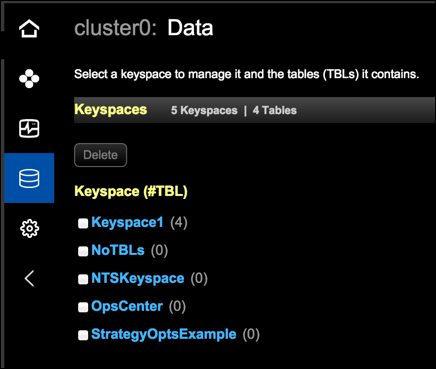
-
Select a keyspace from the list of keyspaces.
In Keyspace Settings, the replica placement strategy options for the keyspace appear.
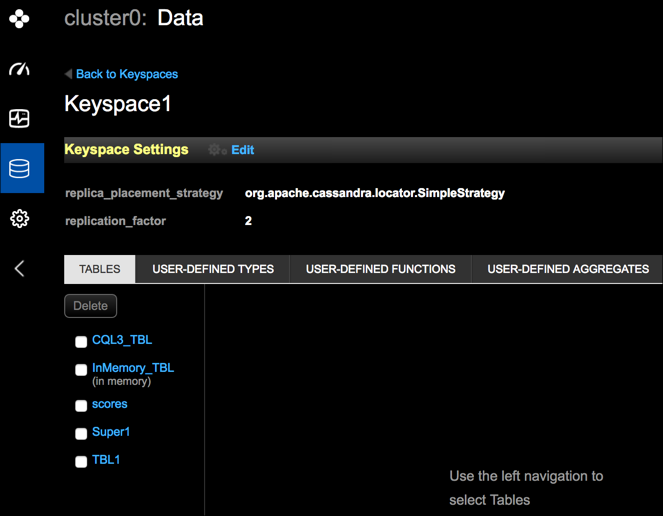
-
To edit keyspace settings, click Edit.
The Edit Keyspace keyspace name dialog appears.
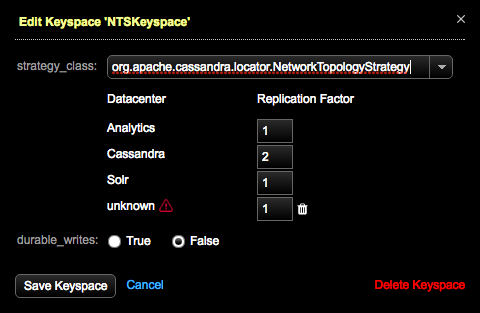 Important: When defining NetworkTopologyStrategy parameters, CQL allows datacenters that are not currently present in a cluster topology. If any datacenter is not part of the monitored cluster, a warning icon and tooltip are displayed. Remove any extraneous datacenters from the keyspace by clicking its delete (trash) icon. To prevent replication of a keyspace to a datacenter, enter 0 (zero) for its Replication Factor.
Important: When defining NetworkTopologyStrategy parameters, CQL allows datacenters that are not currently present in a cluster topology. If any datacenter is not part of the monitored cluster, a warning icon and tooltip are displayed. Remove any extraneous datacenters from the keyspace by clicking its delete (trash) icon. To prevent replication of a keyspace to a datacenter, enter 0 (zero) for its Replication Factor.For more information, see Changing the replication strategy for the OpsCenter keyspace.
- To delete a keyspace, select the keyspace and click Delete Keyspace. A warning dialog prompts you to confirm deleting the keyspace.
- To view table properties, select the keyspace, and select a table from the pane in the Tables tab. For more information, see Managing tables.
