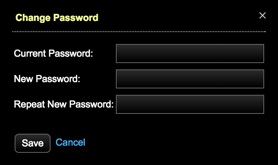Logging in and out using OpsCenter authentication
Describes logging in and out of OpsCenter and changing the default admin password when OpsCenter authentication is enabled.
If OpsCenter authentication is enabled, follow
these instructions to log in and out of OpsCenter and change the default admin
password.
Note: After changing the hash algorithm for the
password_hash_type, instruct users to log in again so that
OpsCenter can rehash and restore the user passwords. Because password hash
algorithms are one-way functions that cannot be reversed, logging in again is
necessary to update previously hashed user passwords.Procedure
-
Go to the main OpsCenter URL in a web browser.
http://localhost:8888
-
A login dialog appears. Enter your username and password. The default admin
username is
adminand the default admin password isadmin. -
To change the default admin password:
- Log out by clicking your username in the top navigation bar and clicking Log Out.