Configuring table metrics
Enable and configure the table histogram table options.
Enable and configure the table histogram table options.
Procedure
- Click .
- Click the Configure or Details link as appropriate for the Performance Service.
-
Click the Settings tab.
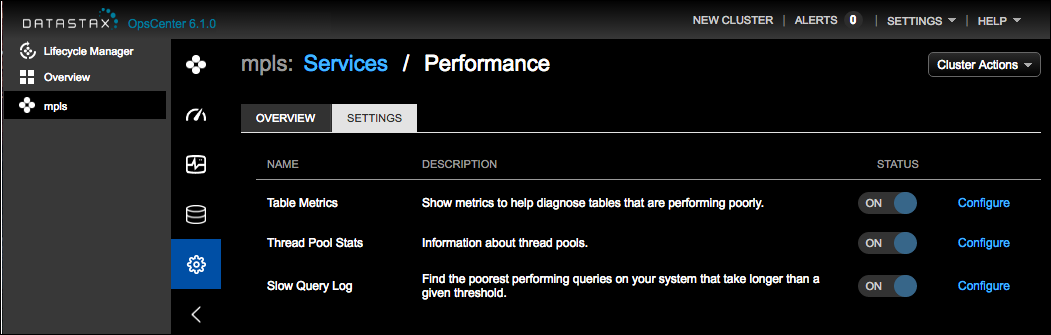
-
Click the Configure link for Table Metrics.
The Configure Table Metrics Options dialog appears.
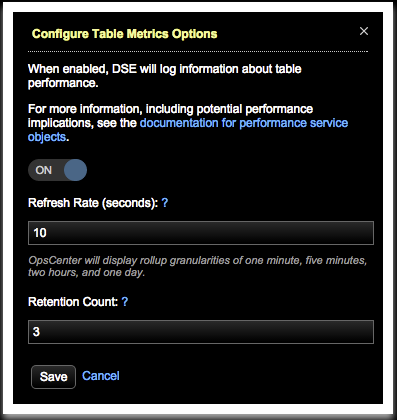
-
Enter a Refresh Rate in seconds that specifies how often
DataStax Enterprise updates info in
dse_perftables. Setting the refresh rate to 60 seconds or greater is recommended to match the minimum default frequency at which OpsCenter collects and aggregates metrics data. - Enter a Retention Count value that specifies the number of snapshots retained at any given time.
- Click Save.
