Managing users and roles
Manage users and role permissions visually through the OpsCenter UI.
Follow these steps to manage users and roles permissions in OpsCenter.
Important: When LDAP authentication is enabled, adding and editing users is
disabled. Only role editing is available when LDAP is enabled.
- Log in to OpsCenter as an admin.
- Click . The Users and Roles dialog
appears.
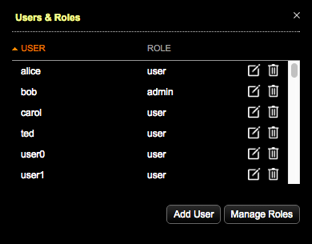
Add a user
- Click Add User. The Add User dialog appears.
- Enter the username and password, and select a role for the user.
- Click Save.
Edit a user
- Click the Edit icon for the user you want to edit.
- To change the user's password, enter and confirm the new password, then click Save.
- To change the user's role, select the new role from the Roles list and click Save.
Delete a user
- Click the Delete icon for the user you want to delete and click Delete to confirm.
Edit a role
- Click Manage Roles. The Manage Roles dialog appears.
- To edit an existing role, click the Edit icon. The Edit Role dialog appears.
- Select the cluster to apply role permissions to. The first cluster that a role has permissions for is automatically selected in the Cluster list of the Edit Role dialog.
- Select the options the user role has permissions for. To hide a cluster
for users within a selected role, uncheck all permissions.Tip: Click Select All or Unselect All to quickly enable all or no permissions.
- Click Save.Note: All changes to roles and permissions are logged for security auditing purposes.
- To apply role permissions for each cluster, repeat 2.a through 2.e.
Add a role and assign it to users
- Click Add Role. The Add Role dialog appears.
- Enter the name of the role in Role Name, select
the permissions from the appropriate feature check boxes, and click
Save.By default, new roles do not have any permissions.Tip: Click Select All or Unselect All to quickly enable all or no permissions.
- Repeat as appropriate for each cluster.
- In the Users dialog, click the Edit icon for the user you want to add to the role.
- In the Role list, select the role, and click Save.
- Edit the role to apply its permissions to each cluster as appropriate.
Delete a role
- Select the role you want to delete in the Manage Roles dialog.
- Click the Delete icon.
