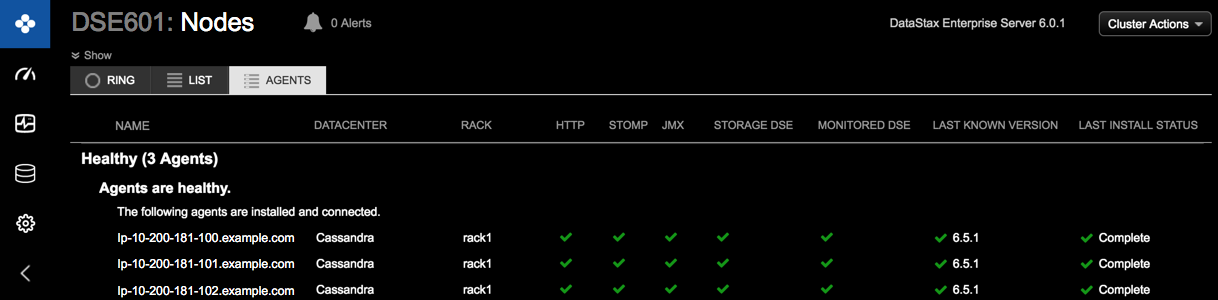Adding an existing cluster
Add an existing DataStax Enterprise cluster to manage using OpsCenter Monitoring. Install agents on the cluster nodes automatically.
Add an existing DataStax Enterprise cluster to manage within OpsCenter. After you add
the cluster to OpsCenter, you can import the
cluster topology into Lifecycle Manager to centrally manage the cluster
topology and configuration.
Note: If configuration encryption is active, OpsCenter automatically encrypts
the sensitive fields such as passwords and writes the encrypted values to the
configuration files. Do not enter manually encrypted values in the password
fields.
cluster_name.conf
The location of the cluster_name.conf file depends on the type of installation:- Package installations: /etc/opscenter/clusters/cluster_name.conf
- Tarball installations: install_location/conf/clusters/cluster_name.conf
Procedure
-
Click New Cluster from the OpsCenter Monitoring main
menu.
The New Cluster prompt appears.

-
Click .
The Connect to Existing Cluster dialog appears.

-
Enter at least one hostname or IP address for a node in the cluster.
ec2-123-45-6-789.us-west-1.compute.amazonaws.com ec2-234-56-7-890.us-west-1.compute.amazonaws.com - Optional: If applicable, change the JMX Port and Native Transport Port listen port numbers if you are not using the defaults.
- Optional: If applicable, click JMX is enabled on my cluster to add or edit user credentials (username and passwords) if the JMX port requires authentication.
- Optional: If applicable, click Native transport security is enabled on my cluster to add or edit user credentials (username and password) if the Native Transport port requires authentication.
- Optional:
If applicable to your environment, select DSE security (kerberos) is
enabled on my cluster and complete the fields.
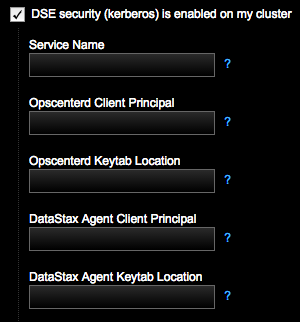
-
Enter the Service Name.
For example, if the server principal on your nodes is
dse/nodeX.your_domain.com@your_domain.com, this field should bedse. -
Enter the Opscenterd Client
Principal for the OpsCenter process/machine to use. The
service principal name for OpsCenter is
opscenterd/opscenter_node_fqdn, where fqdn is the Fully Qualified Domain Name. Example: opscenterd/opscenterd.your_domain.com. -
Enter the location of the keytab OpsCenter
machine in Opscenterd Keytab Location, which
contains credentials for the
opscenter_client_principal. Example:/etc/opscenter/secuirty/krb5_opsc.keytab. -
Enter the client principal for the DataStax Agent
process/machine to use in DataStax Agent Client
Principal. The service principal name for the
datastax-agent node is
dxagent/datastax-agent_node_fqdn, where fqdn is the Fully Qualified Domain Name. Example: dxagent/_HOST. -
Enter the location of the keytab on the DataStax
Agent machines in DataStax Agent Keytab Location,
which contains credentials for the
agent_client_principal. Example: /var/lib/datastax-agent/krb5_agent.keytab.
For more information, see Setting up Kerberos and the Kerberos tutorial.
-
Enter the Service Name.
For example, if the server principal on your nodes is
- Optional:
If configuring client-to-node settings, select
Client-to-node encryption is enabled on my cluster.
Indicate the following paths for OpsCenter and each agent to use for connecting
directly to the monitored DSE cluster.
When client-to-node encryption is enabled for a cluster using Lifecycle Manager, the
ssl_truststoreandssl_truststore_passwordfields are automatically propagated in cluster_name.conf with the corresponding values fromssl_keystoreandssl_keystore_passwordfor both opscenterd and the agent: LCM propagates thessl_keystorevalue intossl_keystoreandssl_truststore; and thessl_keystore_passwordvalue intossl_keystore_passwordandssl_truststore_password.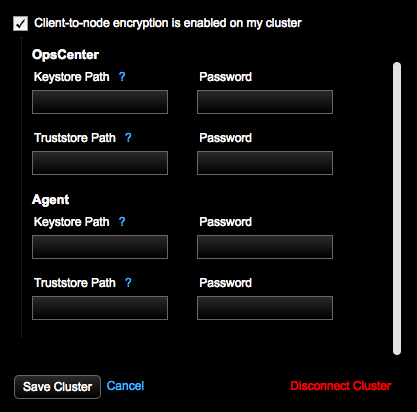 Note: For information about creating keystores and truststores, see Enabling client-to-node encryption in OpsCenter.
Note: For information about creating keystores and truststores, see Enabling client-to-node encryption in OpsCenter.-
Enter the OpsCenter Keystore Path, which is the
SSL keystore location for OpsCenter (opscenterd) to use for connecting
to the monitored DSE cluster. The value entered in the UI populates the
[cassandra] ssl_keystoreproperty in the OpsCenter cluster configuration file (cluster_name.conf). -
Enter the Password for the OpsCenter
Keystore Path. The value entered in the UI populates the
[cassandra] ssl_keystore_passwordproperty in cluster_name.conf. -
Enter the OpsCenter Truststore Path, which is
the SSL truststore location for OpsCenter (opscenterd) to use for
connecting to the monitored DSE cluster. This value should be the same
as OpsCenter Keystore Path if the same file is
used as both the keystore and the truststore (that is, there is not a
separate truststore). The value entered in the UI populates the
[cassandra] ssl_truststoreproperty in cluster_name.conf. -
Enter the Password for the OpsCenter
Truststore Path. This value should be the same as
password for the OpsCenter Keystore Path if the
same file is used as both the keystore and the truststore (that is,
there is not a separate truststore). The value entered in the UI
populates the
[cassandra] ssl_truststore_passwordproperty in cluster_name.conf. -
Enter the Agent Keystore Path, which is the SSL
keystore location for each agent to use for connecting to the monitored
DSE cluster. The value entered in the UI populates the
[agents] ssl_keystoreproperty in cluster_name.conf. -
Enter the Password for the Agent
Keystore Path. The value entered in the UI populates the
[agents] ssl_keystore_passwordproperty in cluster_name.conf. -
Enter the Agent Truststore Path, which is the
SSL truststore location for each agent to use for connecting to the
monitored DSE cluster. This value should be the same as password for the
Agent Keystore Path if the same file is used
as both the keystore and the truststore (that is, there is not a
separate truststore).The value entered in the UI populates the
[agents] ssl_truststoreproperty in (cluster_name.conf). -
Enter the Password for the Agent
Truststore Path. This value should be the same as
password for the Agent Keystore Path if the same
file is used as both the keystore and the truststore (that is, there is
not a separate truststore). The value entered in the UI populates the
[agents] ssl_truststore_passwordproperty in cluster_name.conf.
-
Enter the OpsCenter Keystore Path, which is the
SSL keystore location for OpsCenter (opscenterd) to use for connecting
to the monitored DSE cluster. The value entered in the UI populates the
-
Click Next.
The Set Up Agents dialog appears.

-
Install or start agents automatically is selected by default.
Click Next.
If your environment requires manual installation of DataStax Agents, click Install agents manually. Click the link to access the instructions for manually installing DataStax Agents.The Agents Credentials dialog appears.

-
Enter SSH credentials to connect to the nodes:
- Required: Enter a Username. The user must have root or sudo privileges.
- If using a sudo password for the specified user, enter the password in the Password field.
- If using an SSH private key, enter it in the Private Key field.
Entered credentials information is not saved or stored. -
Click Submit.
The Agents tab opens, starts installing the DataStax Agents, and displays the progress of the agent installation. The DataStax Agent services may go up and down during the installation process.

When the install process successfully completes, the DataStax Agents have been deployed and configured for each managed node in the DataStax Enterprise cluster.