Installing DataStax Enterprise 4.6 using the binary tarball
Install DataStax Enterprise on any Linux-based platform, including 32-bit platforms.
For a complete list of supported platforms, see DataStax Enterprise Supported Platforms.
Important: DataStax Enterprise 4.6 uses Cassandra
2.0.
Prerequisites
- All Linux platforms:
- Latest version of Oracle Java SE Runtime Environment 7 or
8 or OpenJDK 7 is recommended. Note: If using Oracle Java 7, you must use at least 1.7.0_25. If using Oracle Java 8, you must use at least 1.8.0_40.
- Java Native Access (JNA). The recommended versions are 3.2.4 to 3.2.7. Do not install version 4.0 and above. See Installing the JNA.
- Latest version of Oracle Java SE Runtime Environment 7 or
8 or OpenJDK 7 is recommended.
- Debian/Ubuntu distributions:
- If you are using Ubuntu 10.04 LTS, you must update to JNA 3.4, as described in Installing the JNA on Debian or Ubuntu systems.
- RedHat-compatible distributions:
- If installing on a 64-bit Oracle Linux distribution, first install the 32-bit versions of glibc libraries.
- If you are using an older RHEL-based Linux distribution, such as CentOS-5, you may need to replace the Snappy compression/decompression library; see the DataStax Enterprise 4.5.0 Release Notes.
- Before installing, make sure EPEL (Extra Packages for Enterprise Linux) is installed. See Installing EPEL on RHEL OS 5.x.
Also see Recommended production settings and the DataStax Enterprise Reference Architecture white paper.
The binary tarball runs as a stand-alone process.
Procedure
These steps install DataStax Enterprise, the DataStax Agent, and OpsCenter (optional). After installing, you must configure and start DataStax Enterprise.
In a terminal window:
Note: In the following commands, be sure to change
X to an actual version number. To view the available
versions, see the Release notes. The latest version of DataStax Enterprise 4.6 is 4.6.13.
Results
DataStax Enterprise is ready for configuration.
What's next
- Deploying DataStax Enterprise for production.
- Hardware and planning considerations in Cassandra.
- Configuring the heap dump directory to avoid server crashes.
- Configuration file locations.
- Starting and stopping DataStax Enterprise.