Install DataStax Enterprise on any Linux-based platform.
For other product installations, see Installing OpsCenter and Installing DevCenter.
When installed from the binary tarball, DataStax Enterprise runs as a stand-alone
process.
Important: DataStax Enterprise 4.8 uses Cassandra 2.1
and CQL3.1.
Prerequisites
- All Linux platforms:
- Be sure your platform is supported.
- DataStax Academy registration email address and
password.
- Latest version of Oracle Java SE Runtime Environment 7 or
8 or OpenJDK 7 is recommended.
Note: If using Oracle Java 7, you must use at least
1.7.0_25. If using Oracle Java 8, you must use at least 1.8.0_40. In
some cases, using JDK 1.8 causes minor performance degradation compared
to JDK 1.7.
- Python 2.6 (minimum); 2.7 (recommended).
- On some versions of Mac OS X, you may need to install
readline:
easy_install readline.
- RedHat-compatible distributions:
- If installing on a 64-bit Oracle Linux distribution, first
install the 32-bit versions of glibc
libraries.
- If you are using an earlier RHEL-based Linux distribution, such as
CentOS-5, you might need to replace the Snappy compression/decompression
library; see the DataStax Enterprise 4.5.0 Release
Notes.
- Before installing, make sure EPEL (Extra Packages
for Enterprise Linux) is installed. See Installing EPEL on RHEL OS 5.x.
Hardware requirements
| Requirement |
Minimum |
Production |
| CPUs |
2 |
16 |
| Memory |
8 GB |
24 GB |
| Data directory |
20 GB |
200 GB |
| Commit log directory |
20 GB |
200 GB |
| Saved caches directory |
20 GB |
200 GB |
| Logs directory |
20 GB |
200 GB |
| Production requirements depend on the
volume of data and workload. |
Also see Recommended production settings and
the DataStax Enterprise Reference
Architecture white paper.
Procedure
These steps install DataStax Enterprise, the DataStax Agent, and OpsCenter
(optional). After installing, you must configure and start DataStax
Enterprise.
In a terminal window:
-
Verify that a required version of Java is installed:
If not Oracle Java 7, Oracle Java 8, or OpenJDK 7, see Installing Oracle JDK or the
OpenJDK documentation.
Important: Package management tools do not install Oracle Java.
-
Download the tarball from the download-previous-versions page using the DataStax
Academy account credentials you created on the registration page. Be sure to use your
registration email address, not your username.
-
Unpack the distribution:
tar -xzvf dse-4.8.X.tar.gz
Note: Be sure to change
X to an
actual version number. To view the available versions, see the
Release notes.
The latest version of DataStax Enterprise 4.8 is 4.8.16.
The files are extracted into the dse-4.8.X
directory.
- Optional:
Download and extract the OpsCenter tarball:
curl -L https://downloads.datastax.com/community/opscenter.tar.gz | tar xz
For production installations, DataStax recommends installing the OpsCenter
separate from the cluster. See the OpsCenter documentation.
-
To use the default data and logging directory locations, create and change
ownership as follows:
- /var/lib/cassandra
- /var/log/cassandra
- /var/lib/spark
- /var/log/spark
sudo mkdir -p /var/lib/cassandra; sudo chown -R $USER:$GROUP /var/lib/cassandra
$ sudo mkdir -p /var/log/cassandra; sudo chown -R $USER:$GROUP /var/log/cassandra
$ sudo mkdir -p /var/lib/spark; sudo chown -R $USER:$GROUP /var/lib/spark
$ sudo mkdir -p /var/log/spark; sudo chown -R $USER:$GROUP /var/log/spark
- Optional:
If you do not want to use the default data and logging directories, you can
define your own directory locations:
-
Make the directories for data and logging directories:
mkdir install_location/dse-data
$ cd dse-data
$ mkdir commitlog
$ mkdir saved_caches
-
Go the directory containing the
file:
cd install_location/resources/cassandra/conf
-
Edit the following lines in the cassandra.yaml
file:
The location of the
cassandra.yaml file depends on
the type of installation:
| Package installations |
/etc/dse/cassandra/cassandra.yaml |
| Tarball installations |
install_location/resources/cassandra/conf/cassandra.yaml |
data_file_directories: install_location/dse-data
commitlog_directory: install_location/dse-data/commitlog
saved_caches_directory: install_location/dse-data/saved_caches
- Optional:
If you do not want to use the default Spark directories, you can define your
own directory locations:
-
Make the directories for the Spark lib and
log directories.
-
Edit the file to match
the locations of your Spark lib and
log directories, as described in Configuring Spark nodes.
The default location
of the
spark-env.sh file depends on the type of
installation:
| Installer-Services and Package
installations |
/etc/dse/spark/spark-env.sh |
| Installer-No Services and Tarball
installations |
install_location/resources/spark/conf/spark-env.sh |
Results
DataStax Enterprise is ready for configuration.