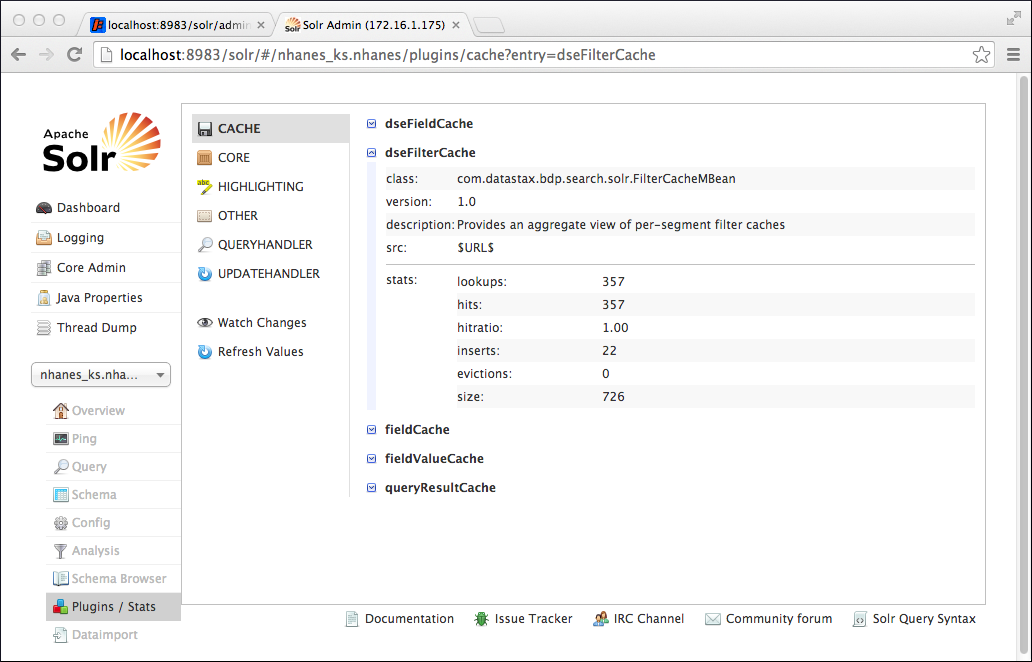Example: copy fields and docValues
This example uses copy fields to copy various aliases, such as a twitter name and email alias, to a multivalue field. You can then query the multivalue field using any alias as the term to get the other aliases in the same row or rows as the term.
This example uses copy fields to copy various aliases, such as a twitter name and email alias, to a multivalue field. You can then query the multivalue field using any alias as the term to get the other aliases in the same row or rows as the term.
Step 9 covers how to see information about the per-segment field cache and filter cache. DataStax Enterprise moves the DSE per-segment filter cache off-heap by using native memory, hence reducing on-heap memory consumption and garbage collection overhead. The off-heap filter cache is enabled by default, but can be disabled by passing the following JVM system property at startup time: -Dsolr.offheap.enable=false.